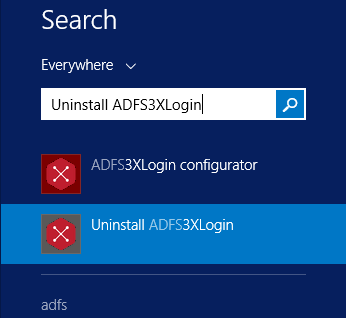Installation
Run ADFS3XLogin Two Factor Authentication*.exe on the machine on which you wish to install on. Please remember that there are two installationfiles, one for Windows Server 2012 and one for Windows Server 2016.
Upgrade system
Notes: If an older version than 3.0.0.99 was installed, the script C:\Program Files\Safewhere\ADFS3XLogin\PowerShellScript\UnInstall.bat needs to be executed prior to upgrading to uninstall GAC dlls registration completely.
Just click Next on the removal screen to remove the old version before going to Install steps or click Cancel to stop installation.
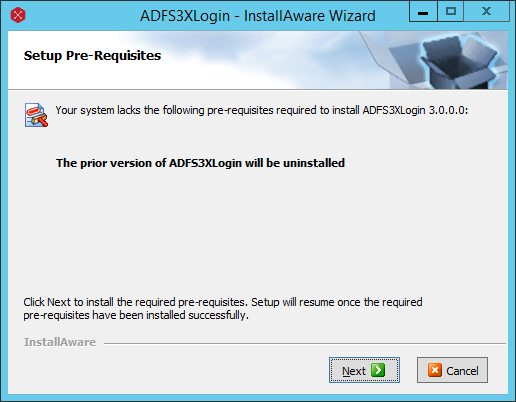
New Install
Complete the installation by clicking Next at all steps (It is recommended that user should not change the default location). The following figures show all the steps of an installation.
Click Next on the welcome screen.
In the License Agreement screen, ensure you read and understand the Safewhere EULA then check I have, understand, and accept the license agreement displayed above. and click Next.
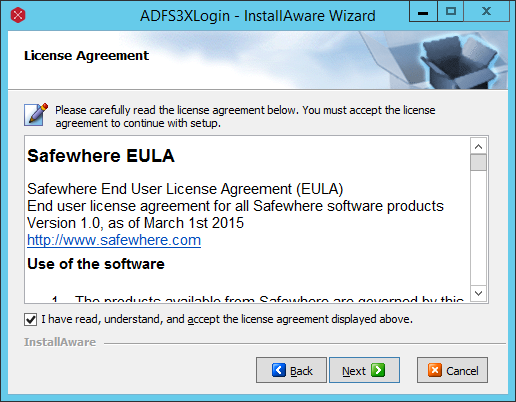
In the Destination Location screen, you can specify the folder where ADFS3XLogin should install. It is recommended that you should keep the default location C:\Program Files\Safewhere\ADFS3XLogin, just click Next to next step.
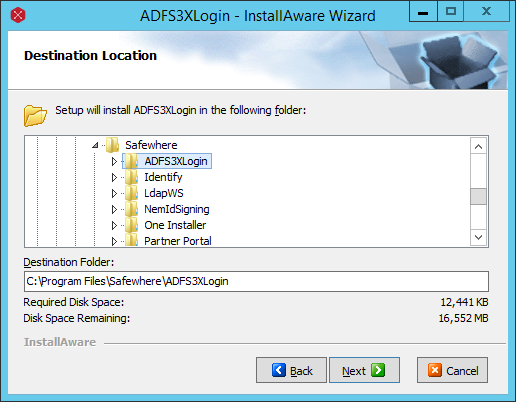
In Select Start Menu Group screen, fill in the name for the application then click Next.
In Start Installation screen, simply click Next to start the installation and wait until it is complete.
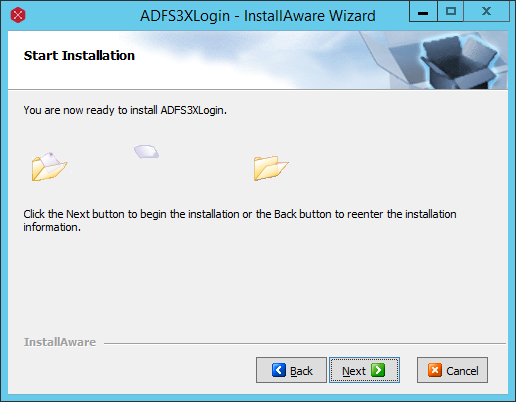
Click Finish to launch ADFS3XLogin Configurator which allows you to start configuring your ADFS3XLogin. See the Configurator section.
Folders and files structure
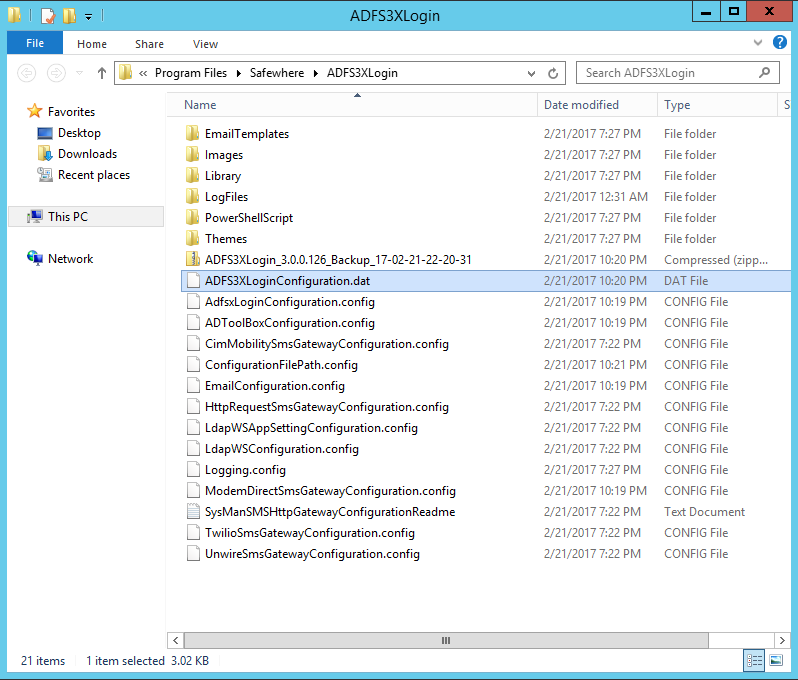
- EmailTemplates: contains all email templates that used as email body to send OTP to user.
- Images: all logo, illustration images to show on login view
- Library: the dlls that registered to AD FS 3.0 service
- LogFiles: all the log information
- PowerShellScript: the install and uninstall scripts
- Themes: the themes and views that show on login view
- *.config files: the current configuration files which is use for ADFS3XLogin.
- ADFS3XLoginConfiguration.dat file: contains all configurations, it is used for re-configuring or replicate settings to another windows server. This file is only created after successfully running Configurator.
- ADFS3XLogin_*.zip files: old *.config files for backup before Configurator run scripts to customize AD FS 3.0.
Uninstallation
To uninstall the ADFS3XLogin, you can either execute the Uninstallation from the shortcut in Start menu or from Control Panel. The uninstallation scripts will remove all ADFS3XLogin's customization and return your AD FS 3.0 to the state before installation.