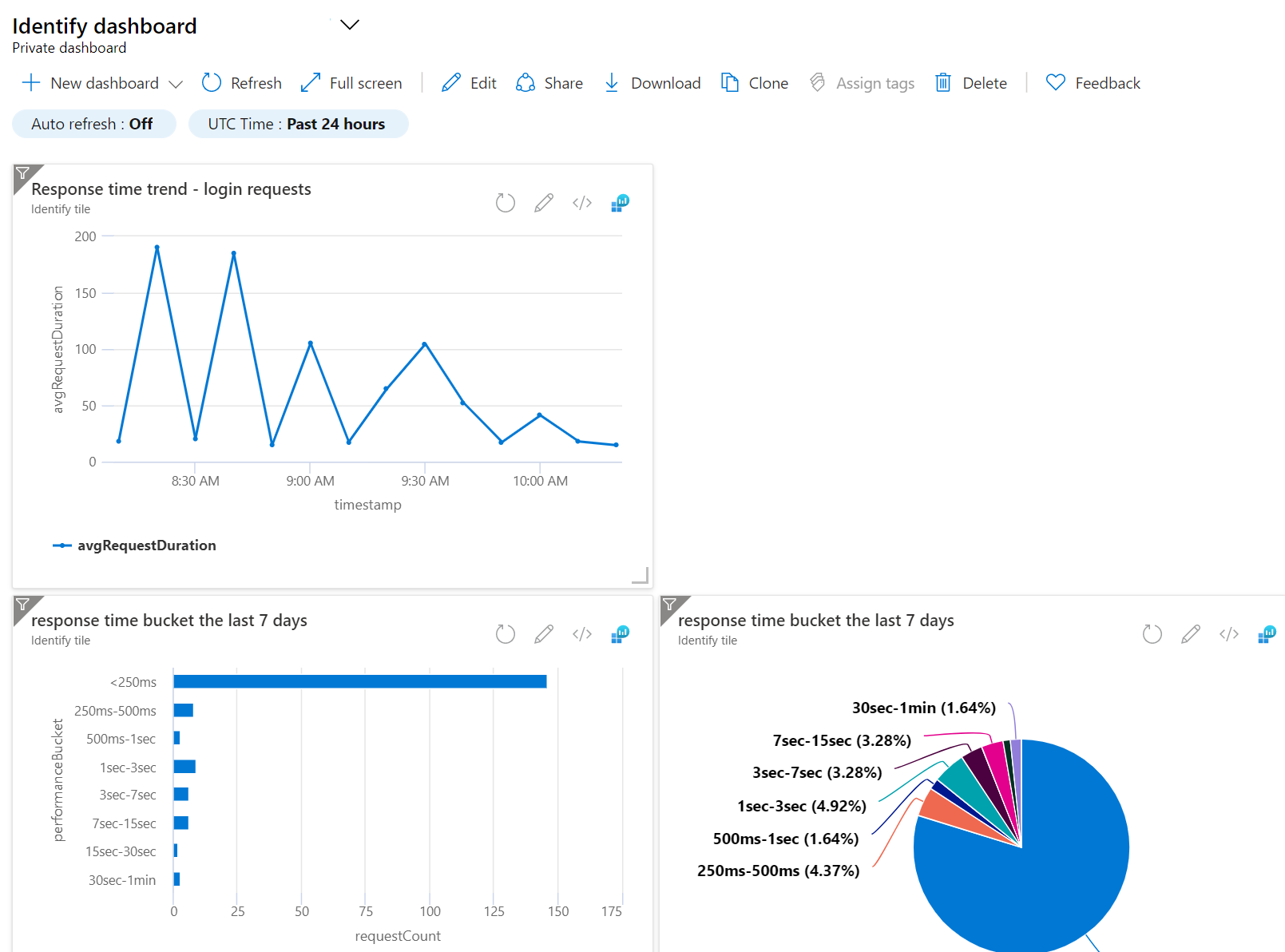How to add Azure Application Insights dashboard
Introduction
You can create a custom Azure Application Insights dashboard using the template at Identify dashboard - Identify specific metrics - template to monitor the health and performance of your Safewhere Identify instance. The following steps instruct you how to do that.
Add custom Application Insights dashboard
Open Application Insights -> Application Dashboard
Access the Application Dashboard menu of the Application Insights account that you have configured as a log store in Identify.
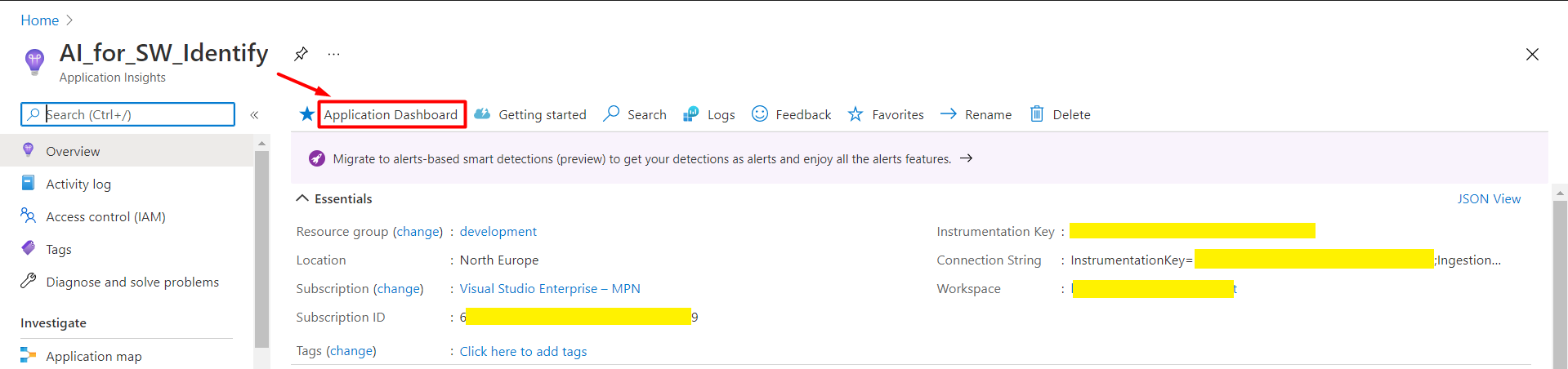
Download and update template's parameters
Download the Identify dashboard - Identify specific metrics - template.json and update its parameters. You can use Ctrl + H to replace all occurrences of place holders with correct values:
Sample:
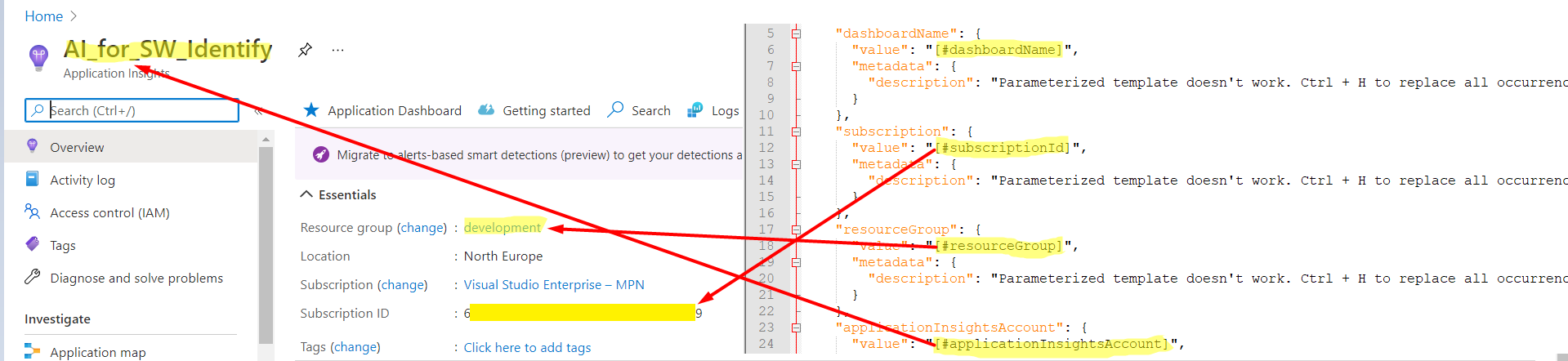
Upload the updated template to create a new dashboard
In the Application Insights dashboard page, select New dashboard > Upload

View the dashboard graphs
Perform some logins and open the dashboard to check if it populates data correctly