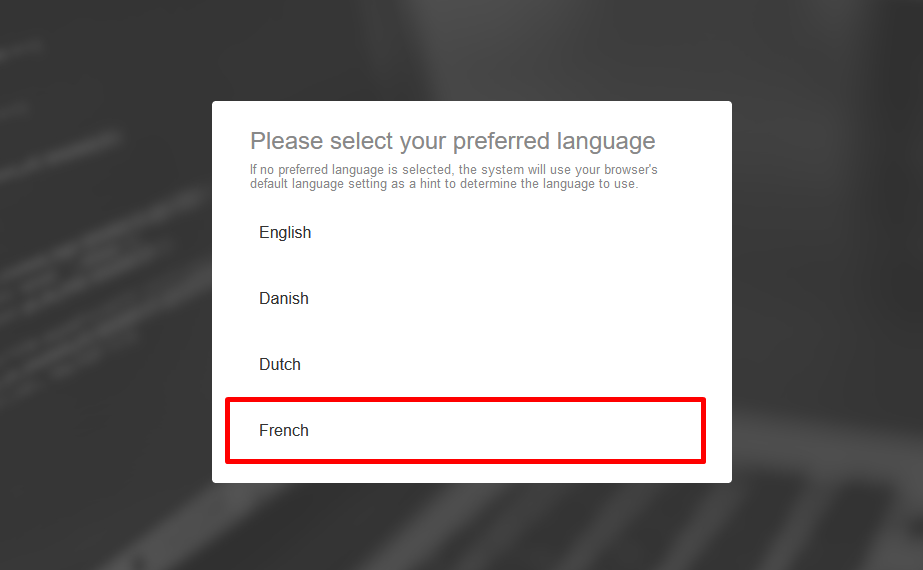How to override browser's default language
Overview
By default, Safewhere Identity uses the language setting of your browser. However, you can choose a different language based on your preference. This can be useful if you want to use Safewhere Identity in a language that is different from your browser's default language, or if you want to test how Safewhere Identity looks like in different languages.
How to change the language setting
To modify the language setting, you need to access the Language chooser page at https://[tenant_domain]/runtime/languageChooser which supports a simple form that lets you choose a language. The default language options include English, Danish, and Dutch. Please note that Safewhere Identify is shipped with text resources only for English and Danish.
The following image shows the Language chooser page before you select a language:
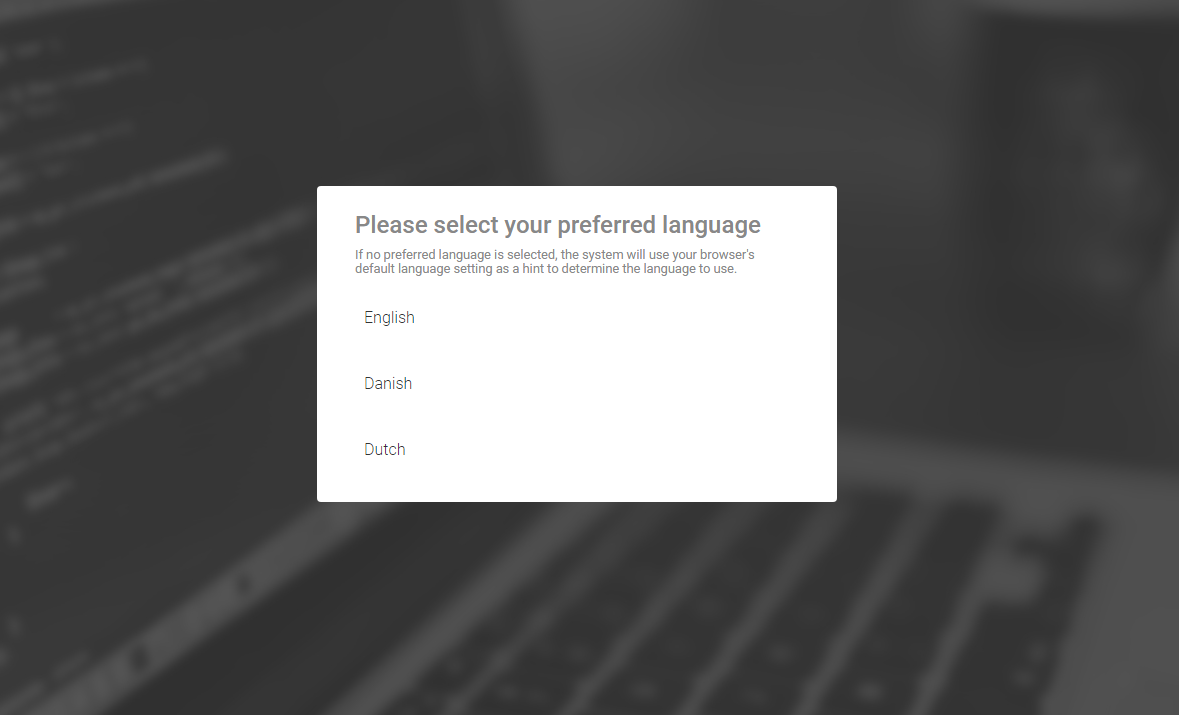
Once you select a language, Safewhere Identity will use it for the user interface and store your preference in a cookie named identifypreferredlanguage.
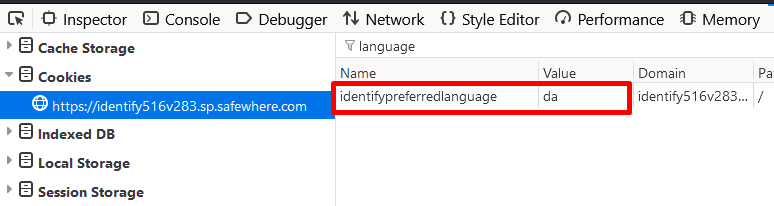
The image below shows the Language Chooser page after selecting Danish:
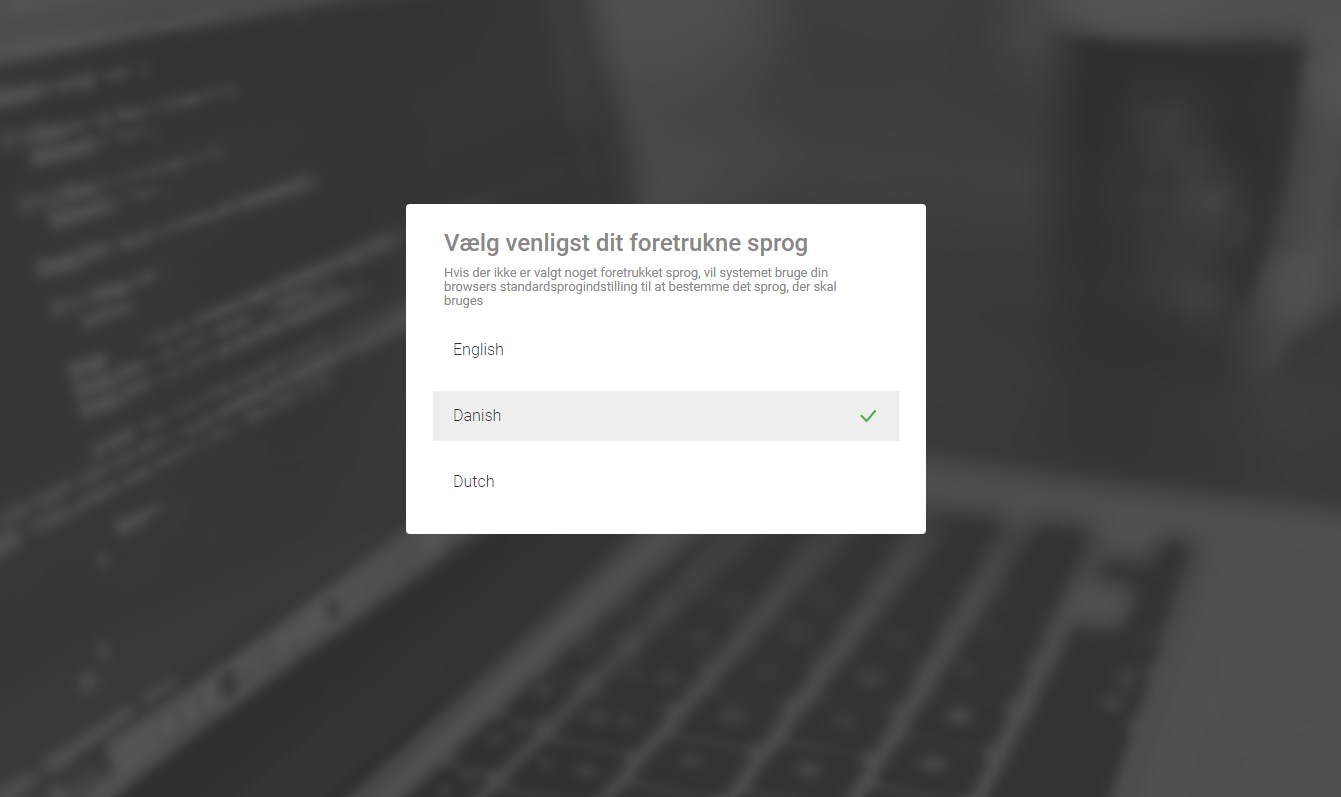
How to customize the Language chooser page
You can customize the appearance of the Language chooser page using the hosted form.
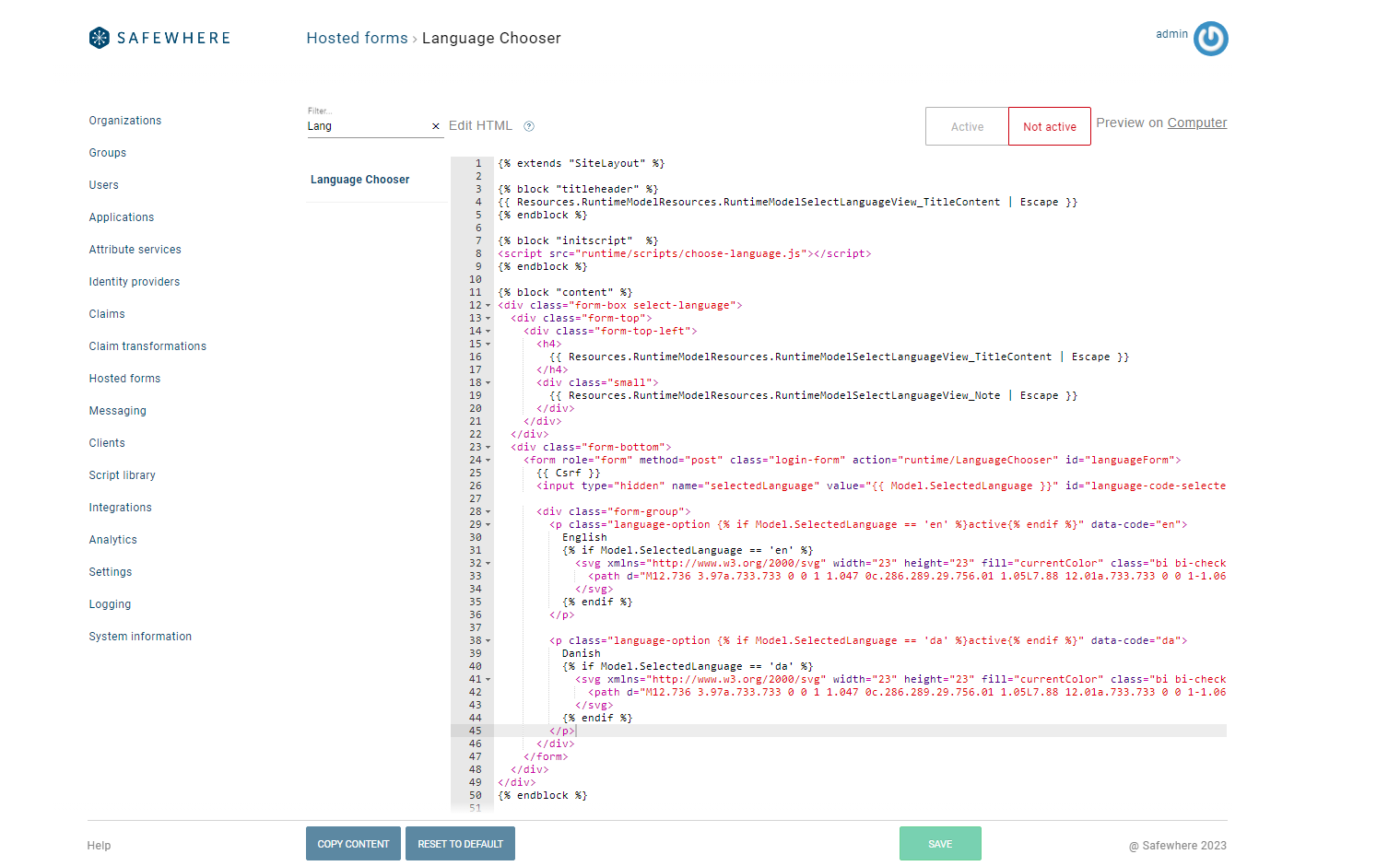
If you want to support a new language, you need to provide the correct language code and the required translations. For example, to add French, you should use the code fr. You also need to make sure that Identity has the corresponding resource files for that language.
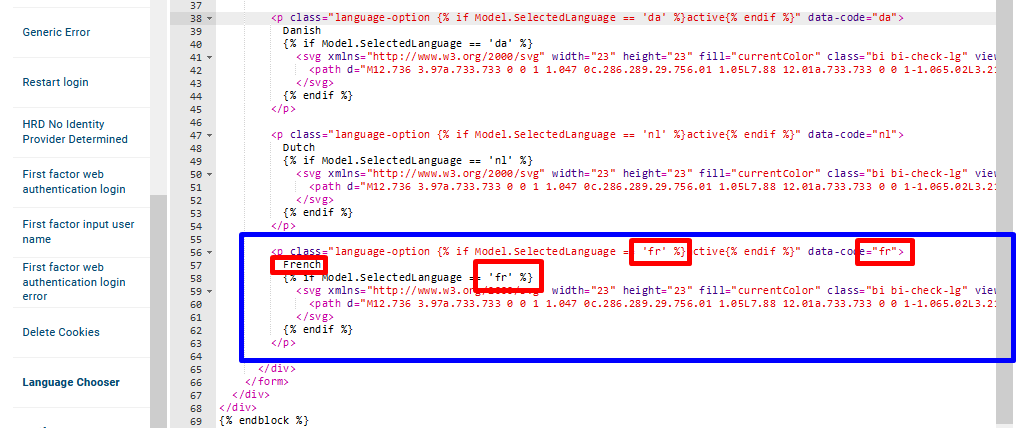
This is how the Language chooser page looks like after you add French: