How to write and apply MFA (2-factor) authentication policy script
Introduction
This page describes how to write a custom C# two-factor policy script to force or ignore two-factor authentication. The samples will address some use cases that our customers usually ask for: whether client IP is or is not within a specific range, whether a specific claim exists, or whether the logged in user comes from a specific service provider.
Where to write the script
A policy script is set up for each authentication connection configuration. You need to navigate to the applicable connection setting and write the C# script.
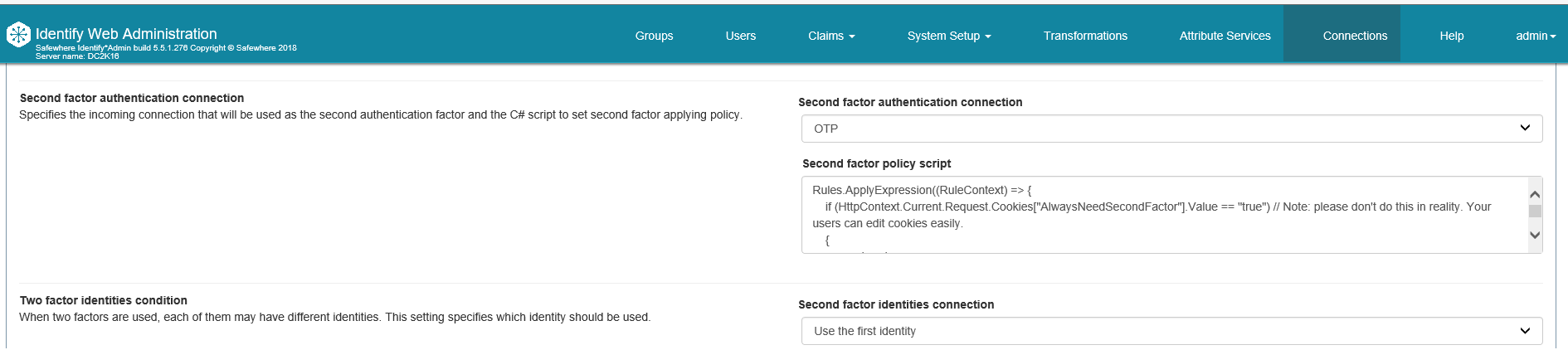
Or in the Safewhere Admin:
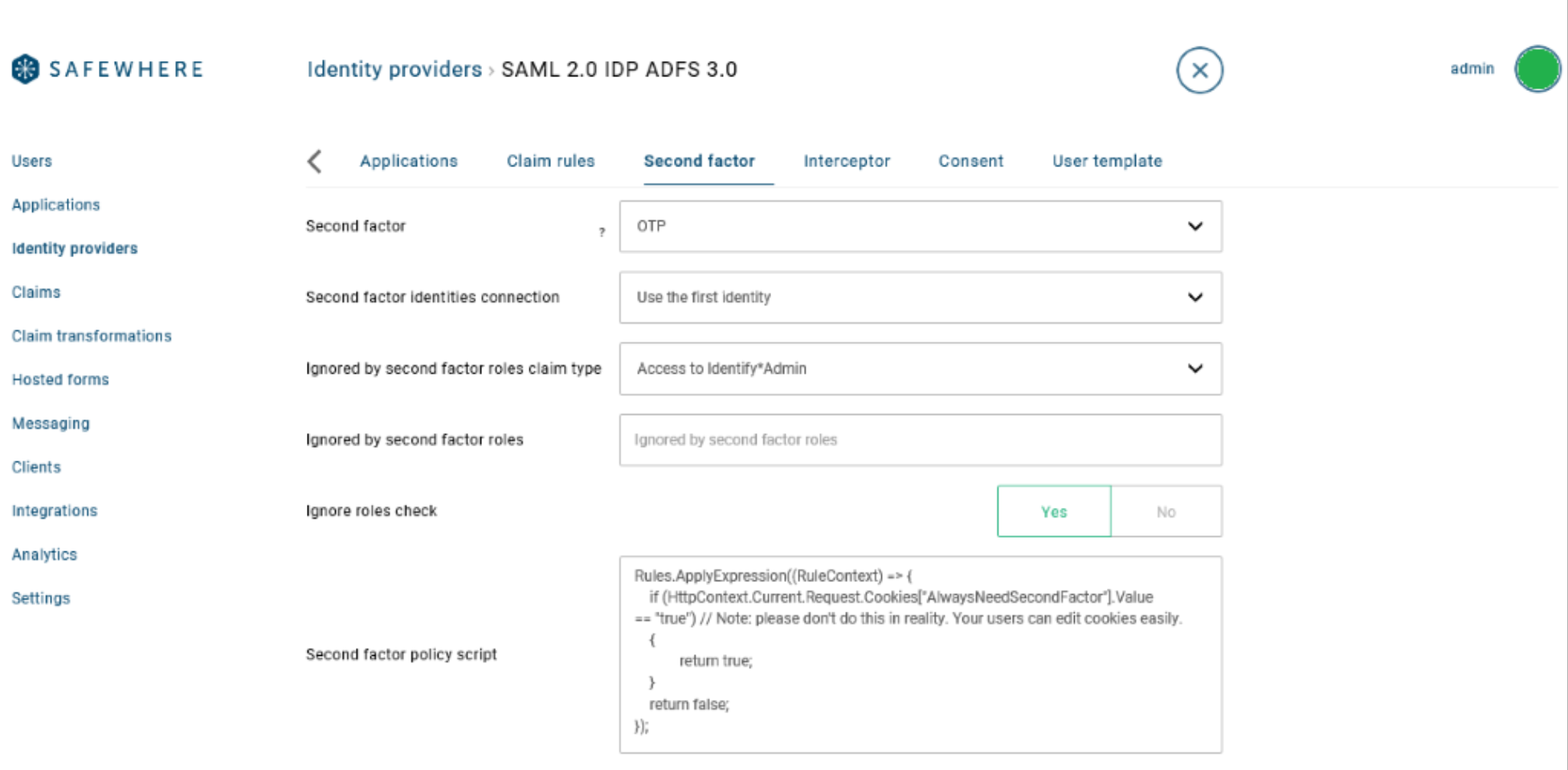
You can find all syntax and built-in functions here
The order of rules is important. If one rule is not satisfied or returns false, all later rules are ignored. If the second-factor policy script is empty, the second-factor authentication will be used.
Common use cases
- Force second-factor for IP Addresses from 192.168.1.15 to 192.168.1.20 and ignore second-factor for IP Addresses from 192.168.1.0 to 192.168.1.14.
Rules
.ApplyIPAddressRange("192.168.1.1 - 192.168.1.20")
.NotApplyIPAddressRange("192.168.1.17 - 192.168.1.18");
- Force second-factor authentication for users that have a specific claim.
Rules
.ApplyExpression((RuleContext) => {
return RuleContext.FirstFactorPrincipal.HasClaim("urn:identify:rest-api:role", "Administrator");
});
- Enable second factor authentication for users coming from a specific service provider.
Rules.ApplyExpression((RuleContext) => {
return RuleContext.ProtocolConnectionEntityId == "ServiceProvider1";
});
- Examining HttpContext:
Rules.ApplyExpression((RuleContext) => {
if (HttpContext.Current.Request.Cookies["AlwaysNeedSecondFactor"].Value == "false") // Note: please don't do this in reality. Your users can edit cookies easily.
{
(RuleContext.FirstFactorPrincipal.Identity as ClaimIdentity).AddClaim(new Claim("skippingSecondFactorClaimType", "true"));
return false;
}
});