User Profile
Introduction
Your users can use IdentifyMe to update their claims, certificates, and reset passwords. To use these features, you need to go to Safewhere Admin > Settings > System to enable them.
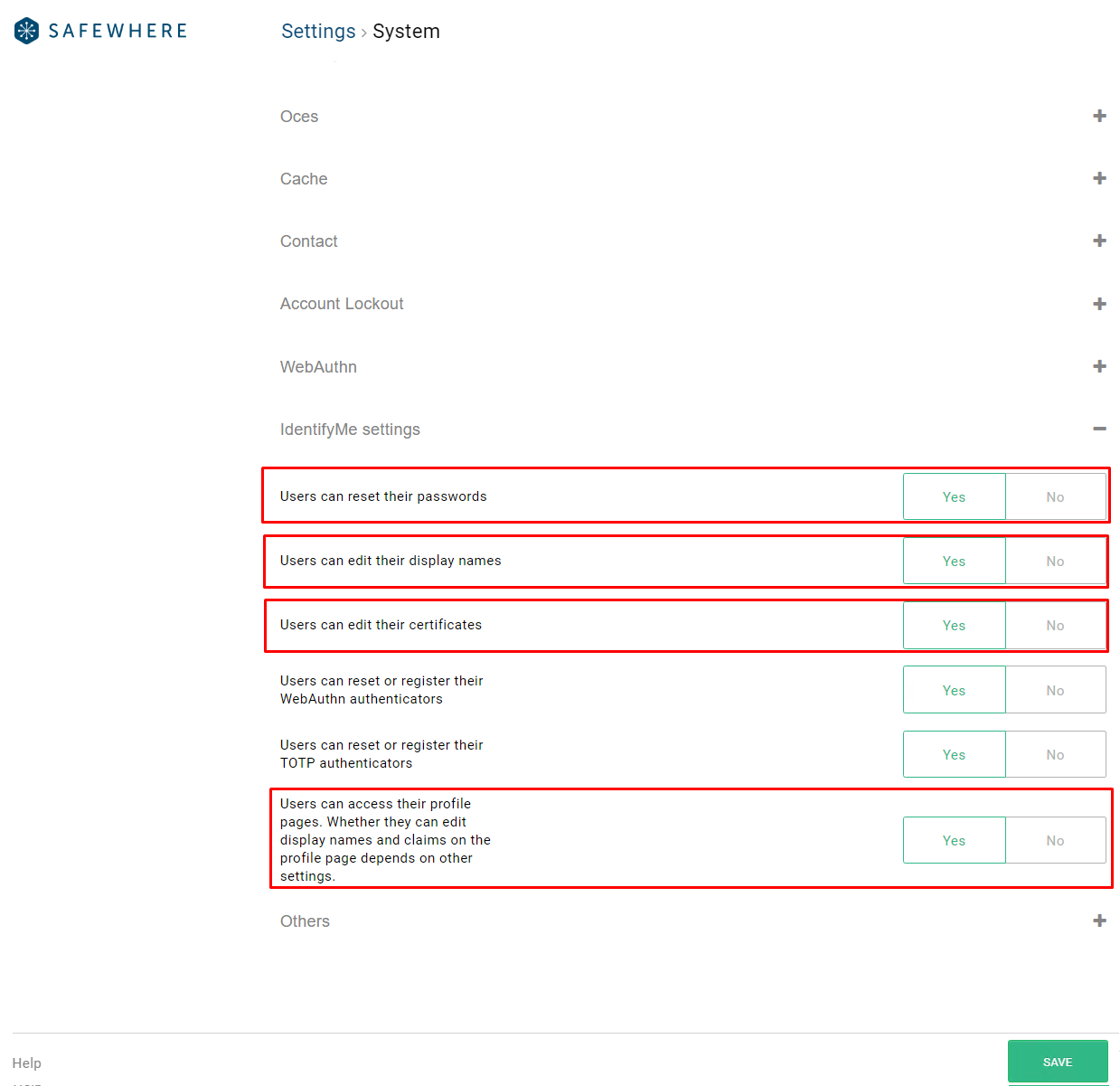
- Users can reset their passwords: your users can reset their password.
- Users can edit their display names: your users can update
Display nameon theProfilepage. - Users can edit their certificates: your users can update certificates.
- Users can access their profile pages. Whether they can edit display names and claims on the profile page depends on other settings: your users can access the
Profilepage to update their claims.
Manage user profile
After logging in to the IdentifyMe portal, you can click on the icon button to go to the Profile page.
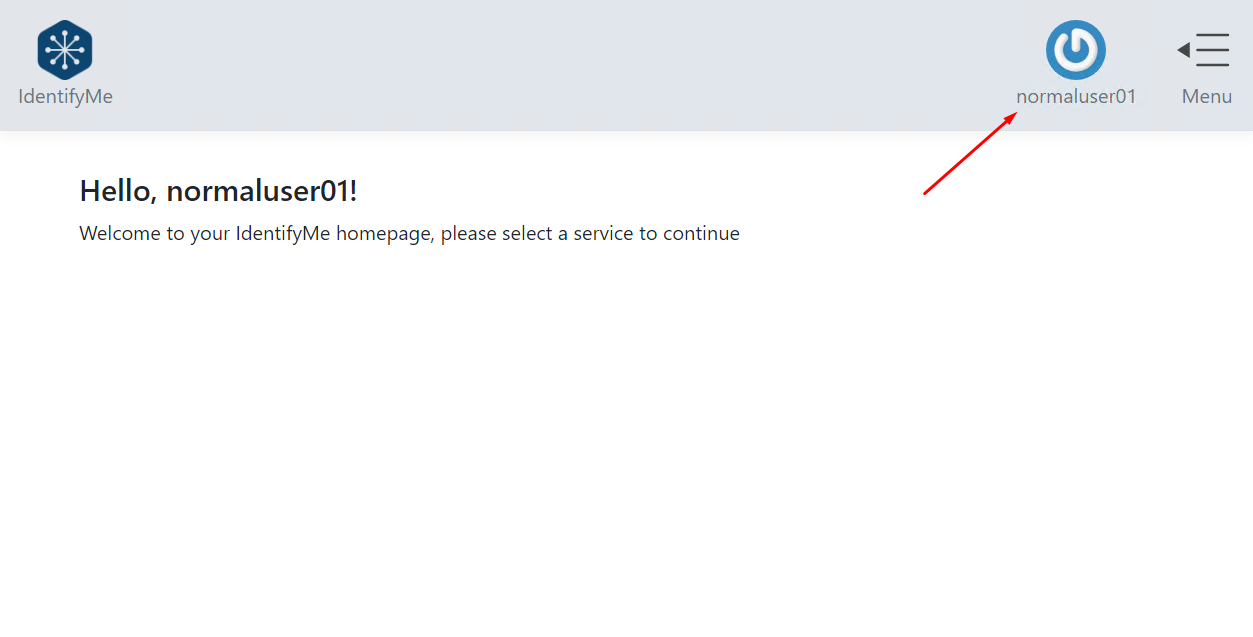
You can update the Display name and claims:
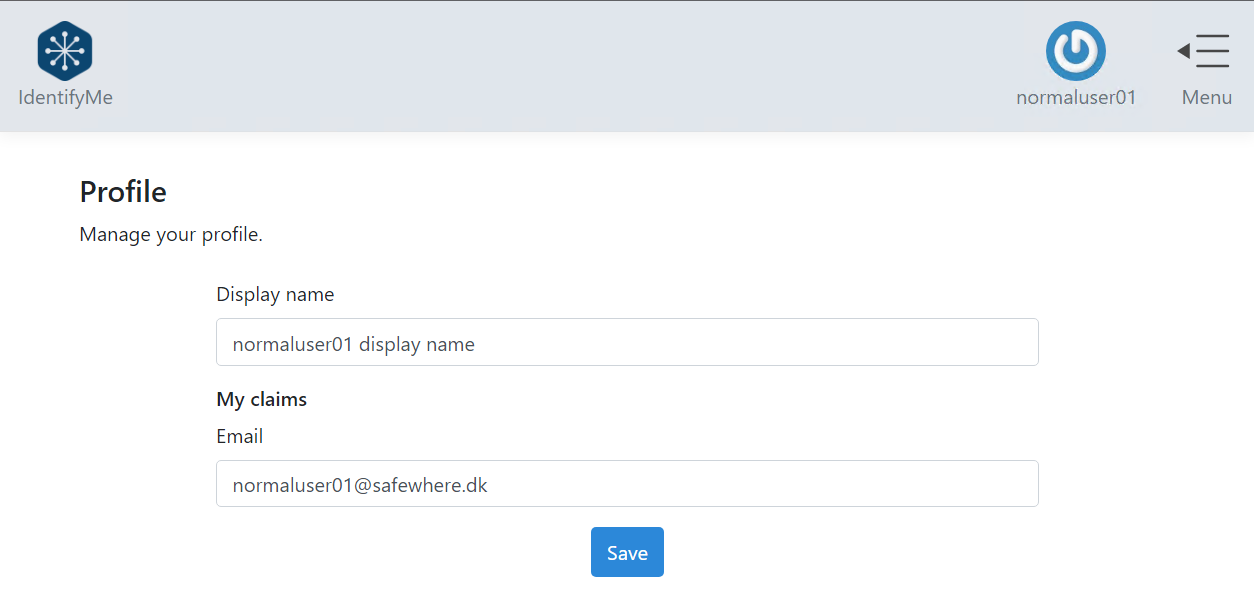
Please note that only claims that have the Editable via "My Profile" setting enabled can show up on the Profile page:
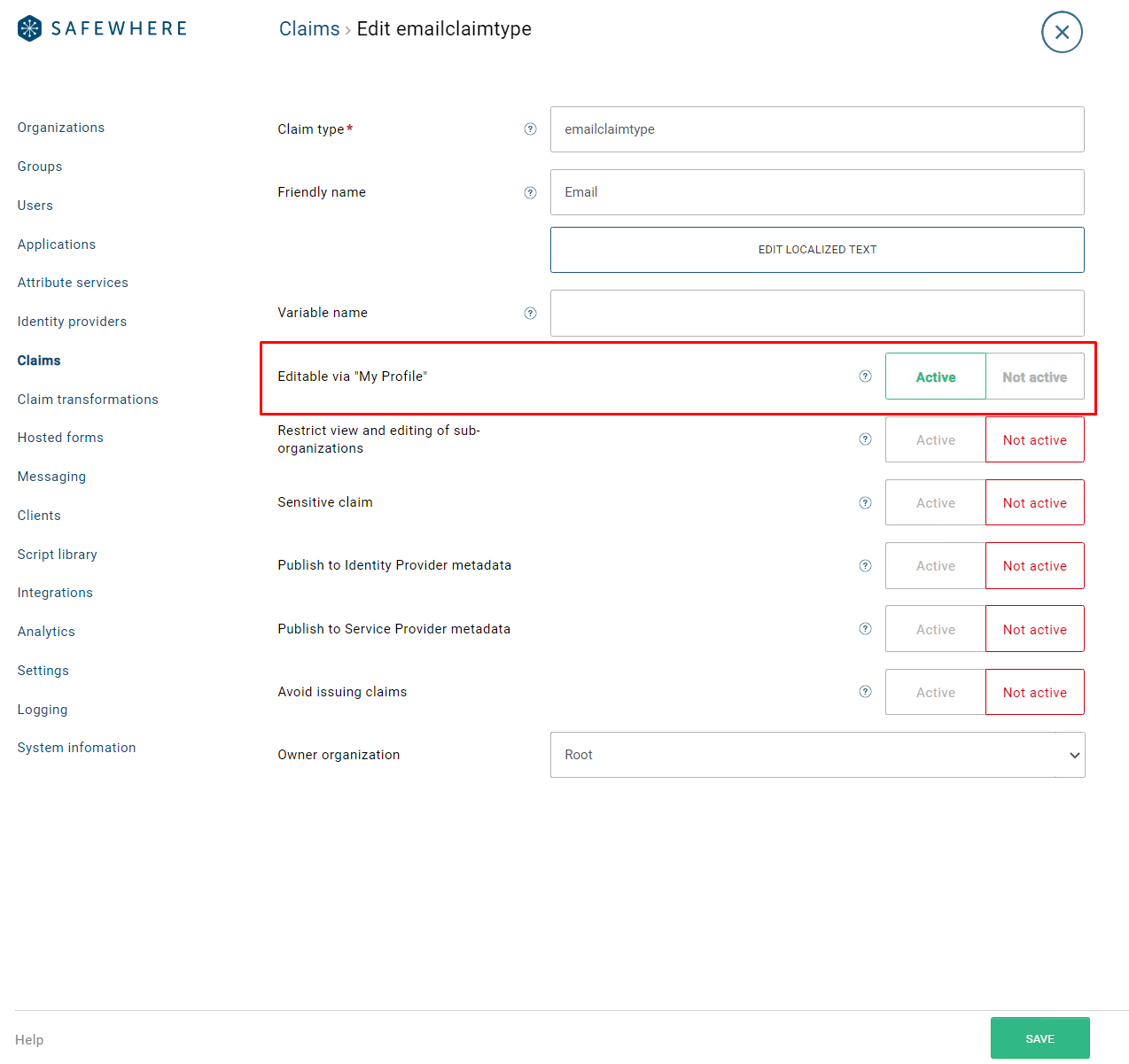
Certificates
You can access the Certificates page from the IdentifyMe's homepage by clicking on the Certificates card:
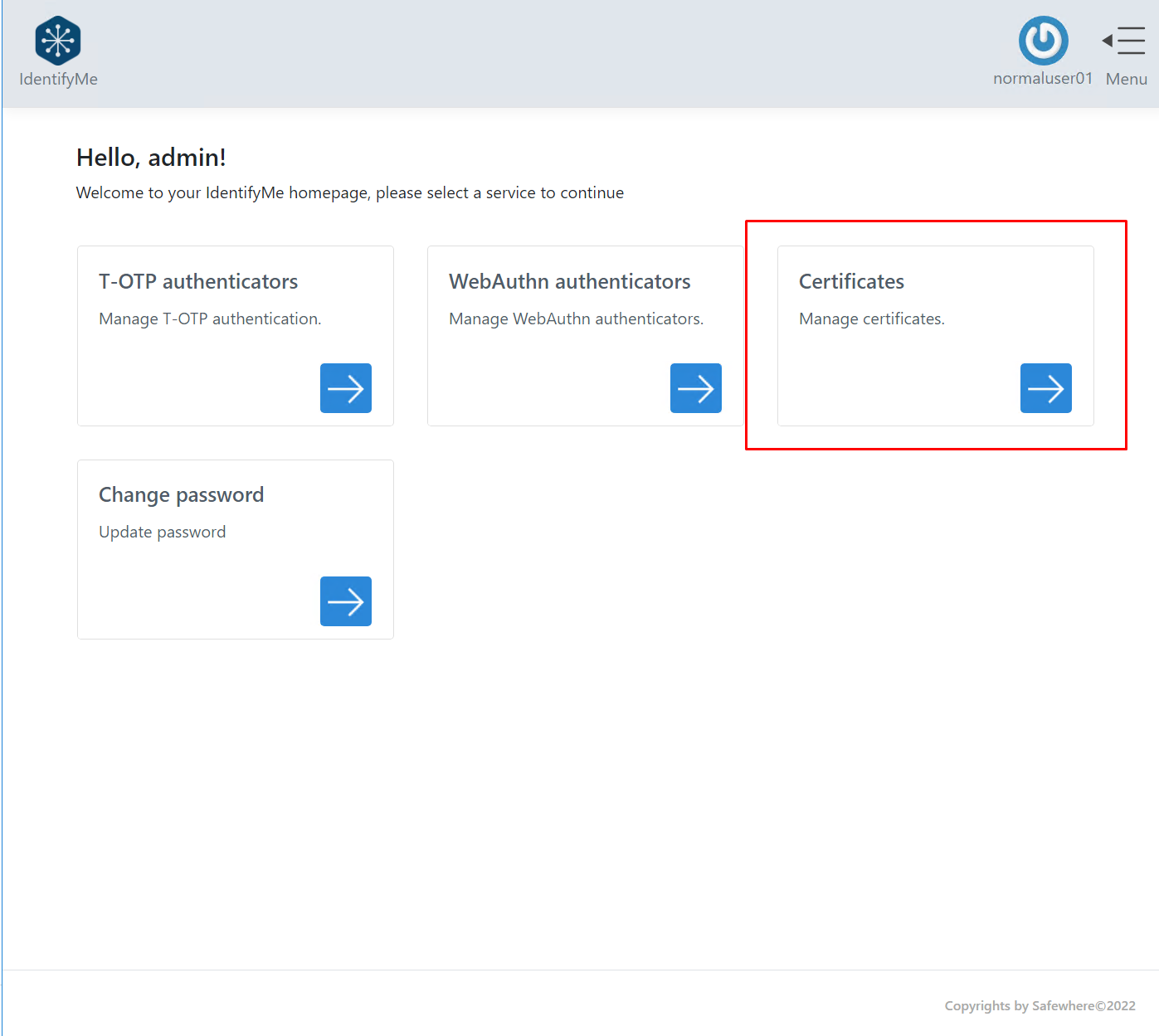
On the Certificates page, you can upload a new certificate.
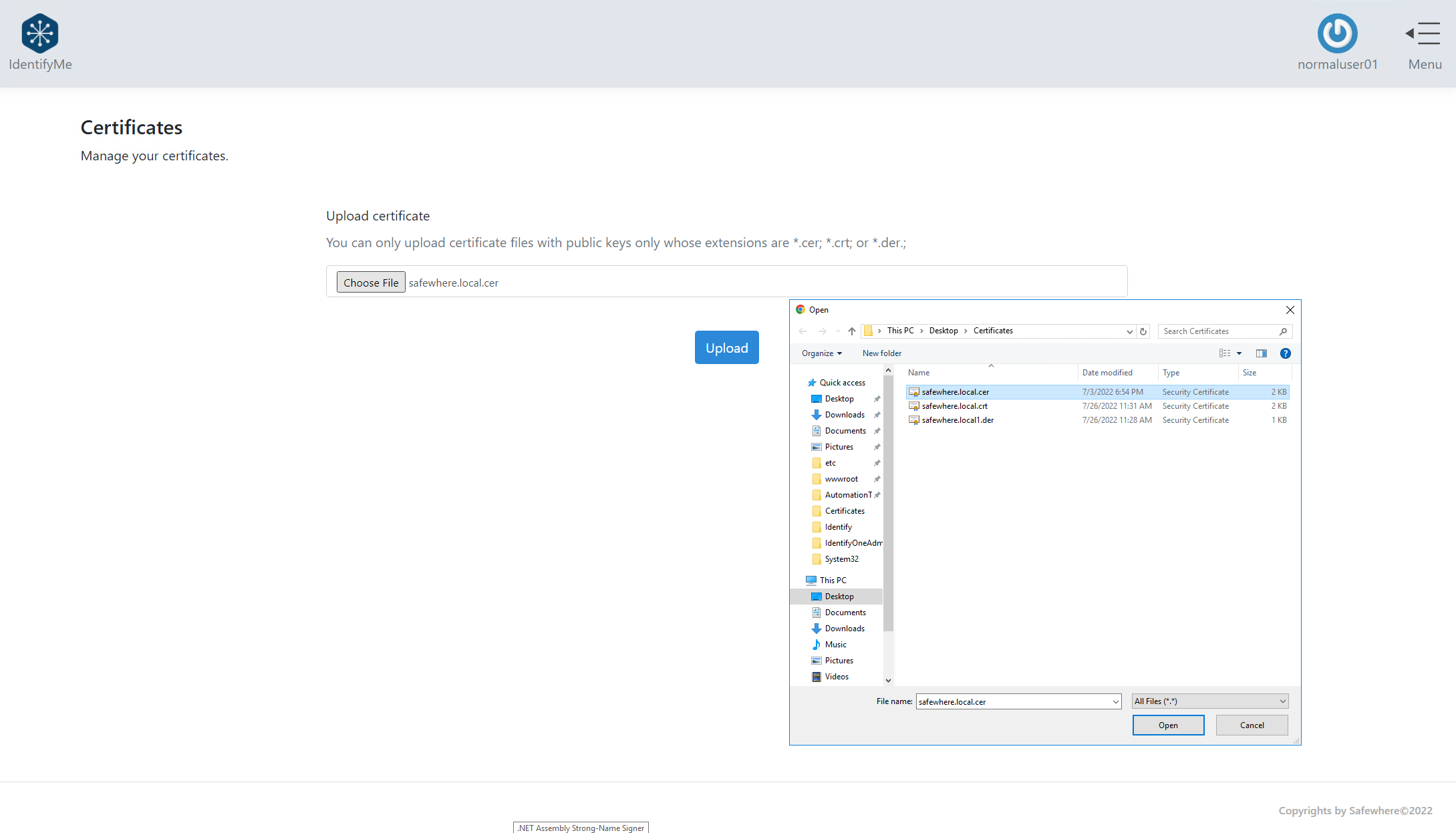
You can click on the Delete certificate button to delete an existing certificate or replace it by choosing another certificate file.
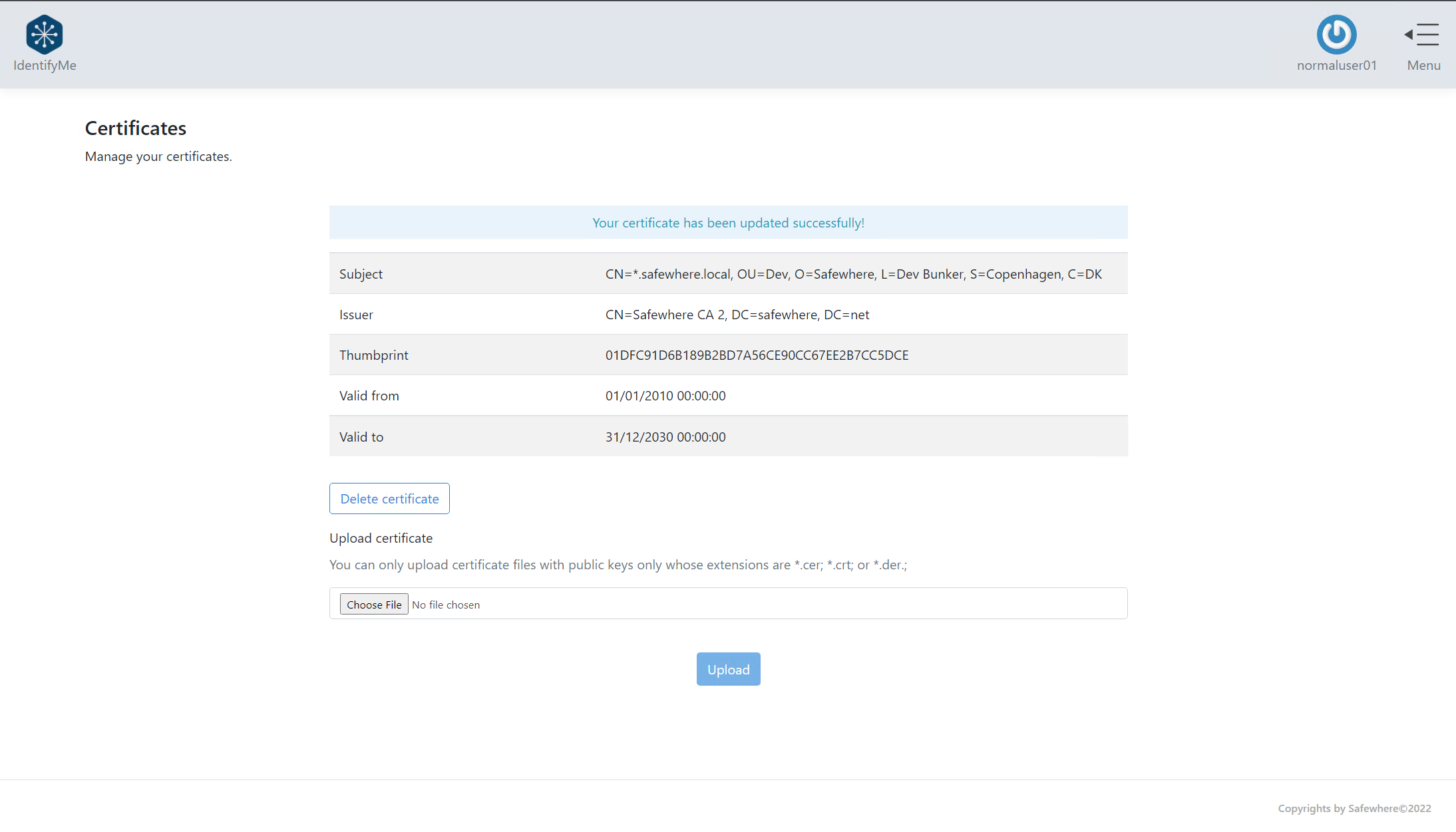
Reset password
You can access the Change password page from the IdentifyMe's homepage by clicking on the Change password card:
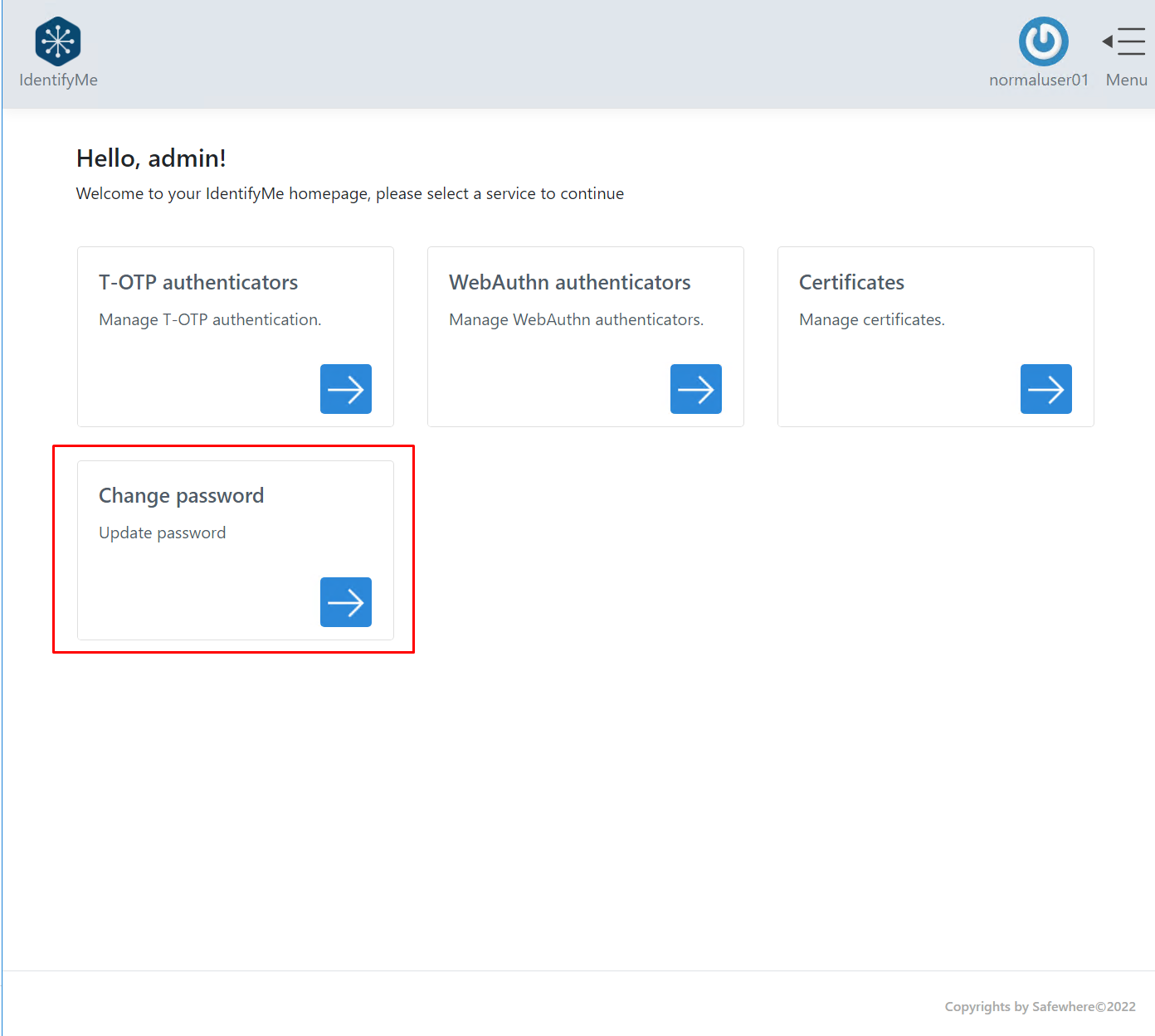
You need to enter all the required fields to reset user's password.
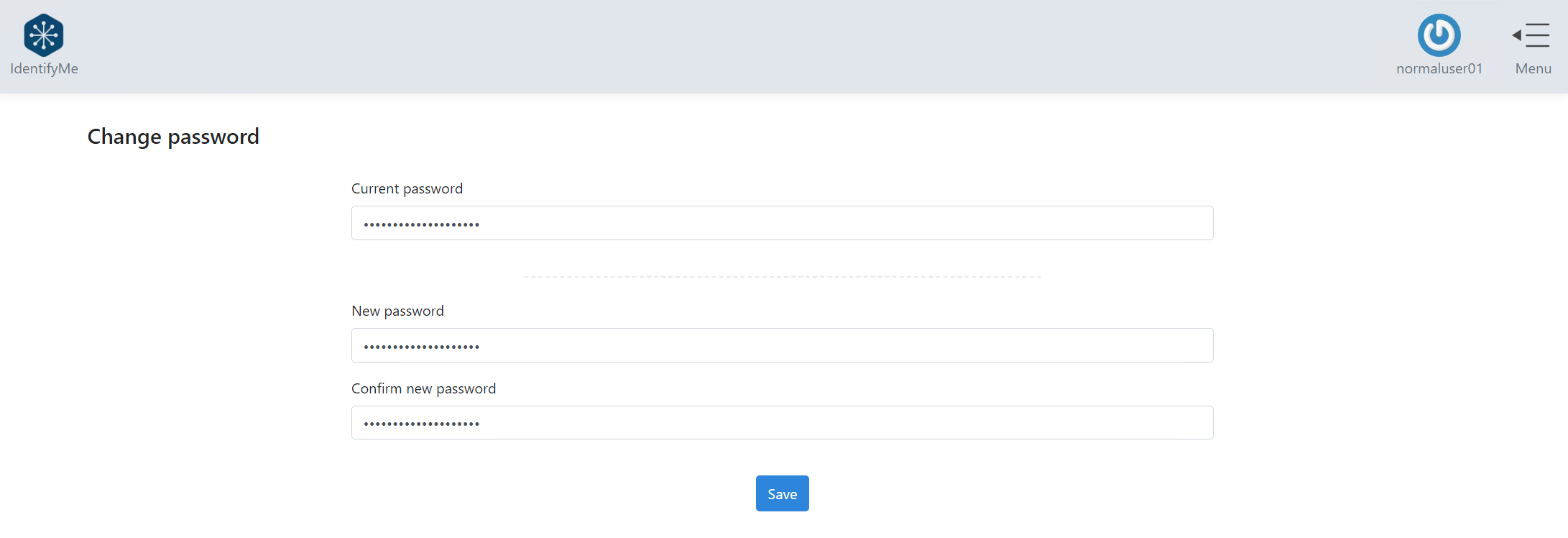
Your password has been updated successfully.
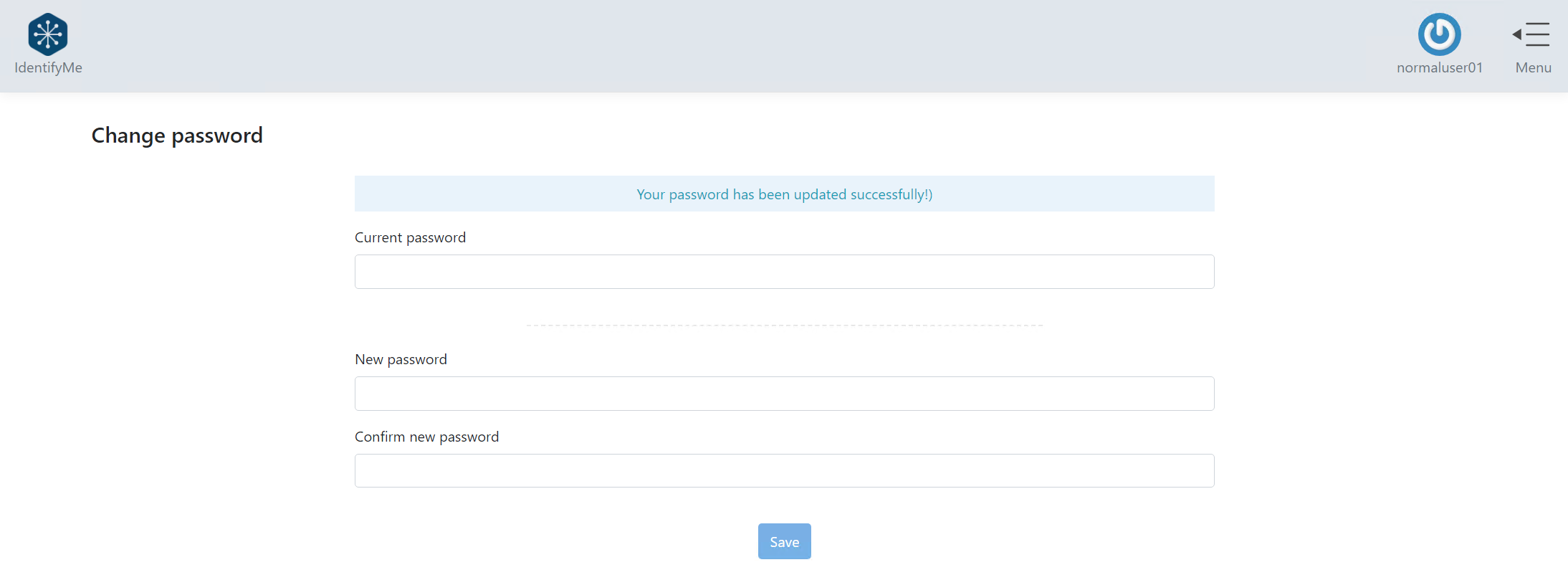
We will add more features to this page to improve security and usability in the next version. Some of them are:
- Reset passwords without entering the current password. This feature requires users to log in to IdentifyMe using a high-trust Identity Provider.
- Better client-side validation messages.
- Password strength metric.