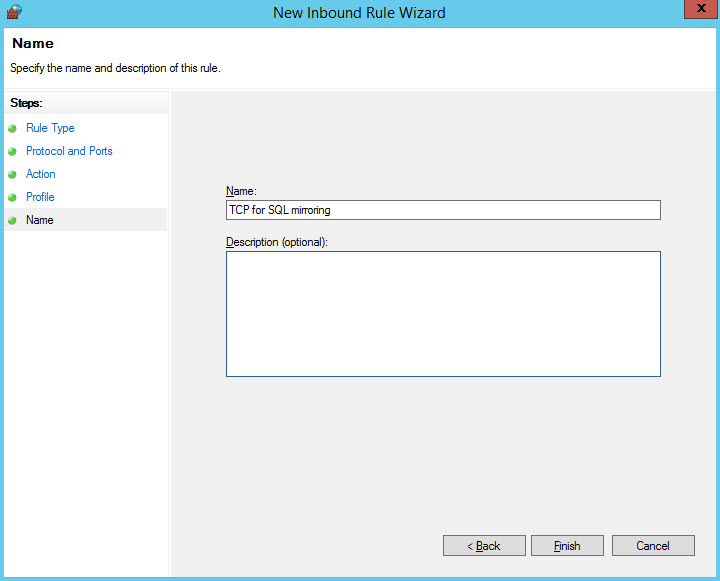How to fix common MSDTC issues
On Identify server, we need to update it:
- Ensure that the MSDTC is ready by opening Component Services, choosing Properties on Local DTC (it is placed under Component Services|Computers|MyComputer|Distributed Transaction Coordinator), clicking the Security tab, and making sure things look as shown below:
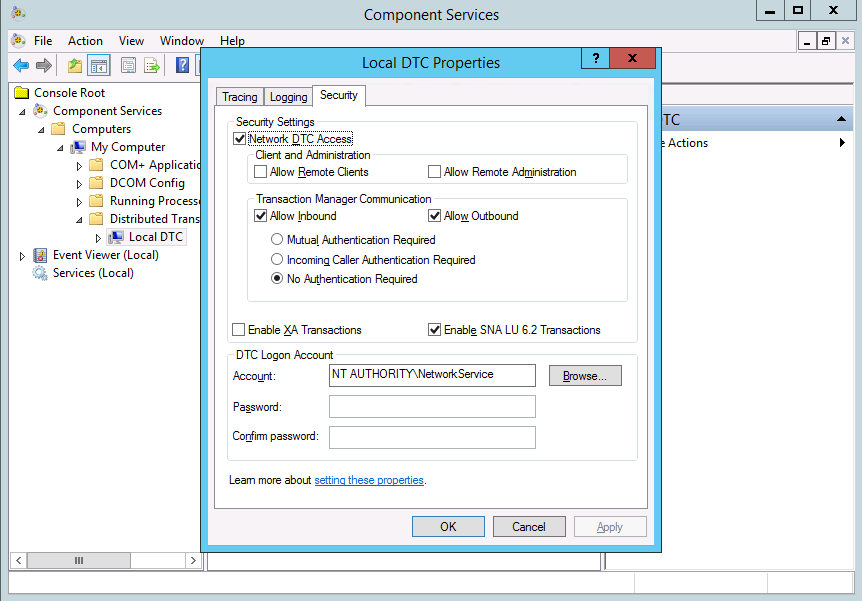
- Access Control Panel, open Windows Firewall, and choose the setting, Allow an app or feature through Windows Firewall, to see if Distributed Transaction Coordinator is allowed or not.
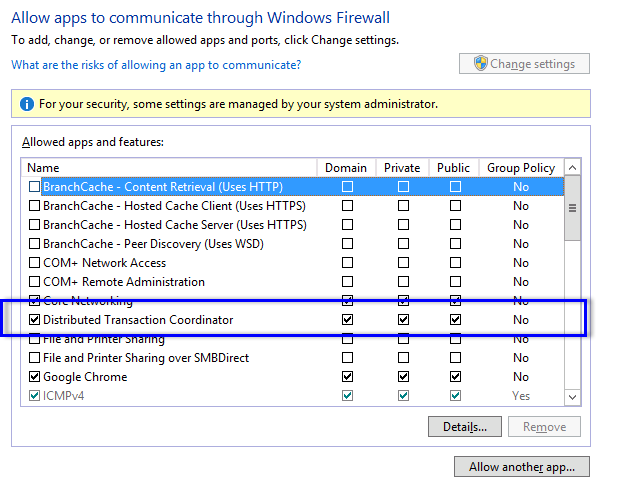
On Database server, we need to handle:
- Ensure that the MSDTC is ready by opening Component Services, choosing Properties on Local DTC (it is placed under Component Services|Computers|MyComputer|Distributed Transaction Coordinator), clicking the Security tab, and making sure things look as shown below:
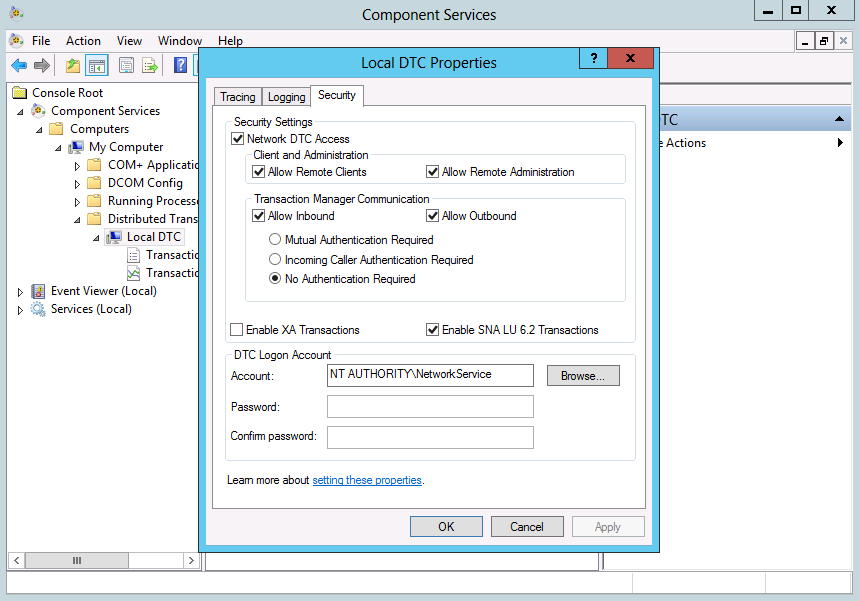
- Access Control Panel, open Windows Firewall, and choose the setting, Allow an app or feature through Windows Firewall, to see if Distributed Transaction Coordinator is allowed or not.
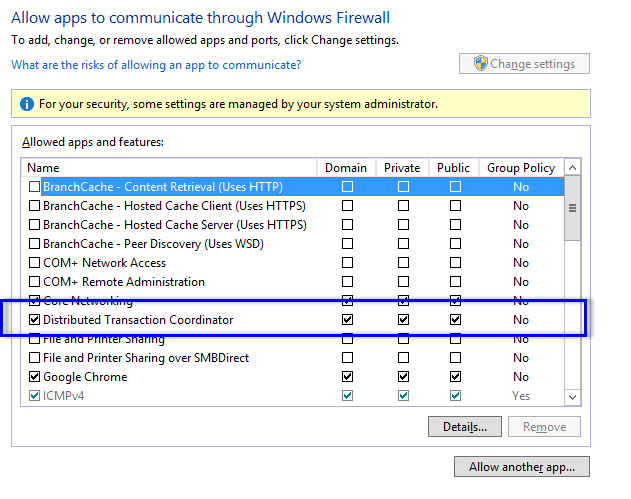
- Ensure that port 5022, which is used for mirroring, is enabled on the database servers by checking the following things:
- Go to Control Panel, open Windows Firewall, and then click Advanced Setting
- On Inbound rules, create a new rule for Port:
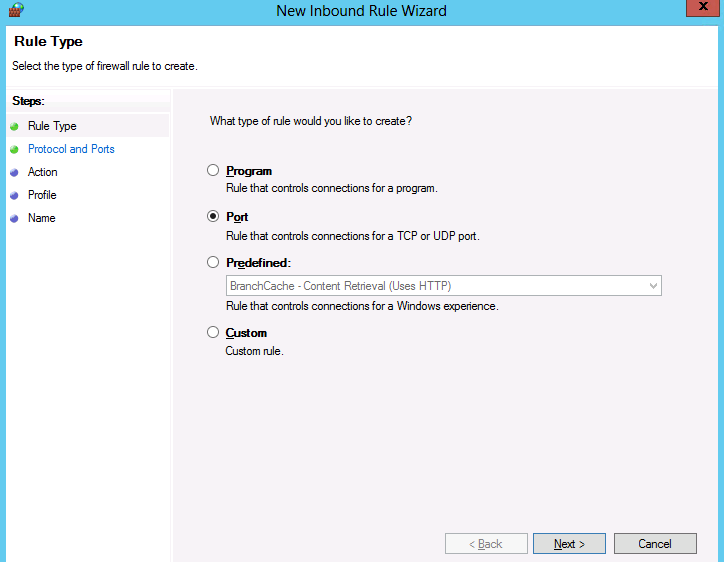
- On the Protocol and Ports page, select TCP and port: 5022.
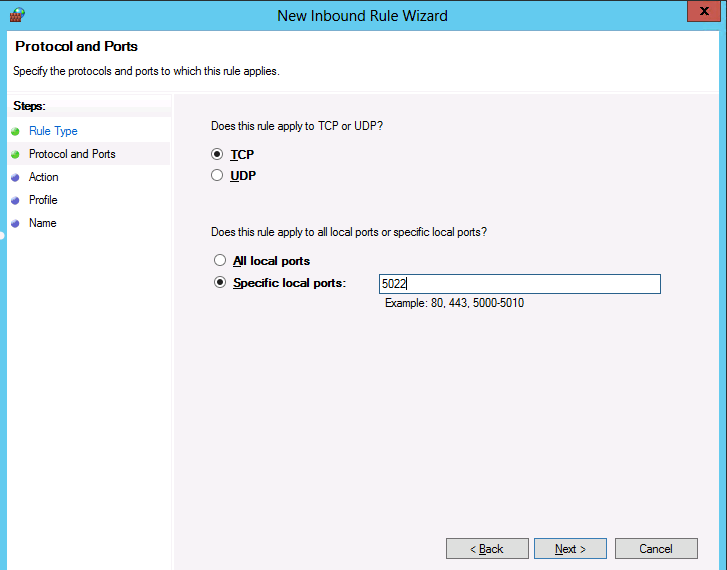
- On the Action page, select Allow the connection.
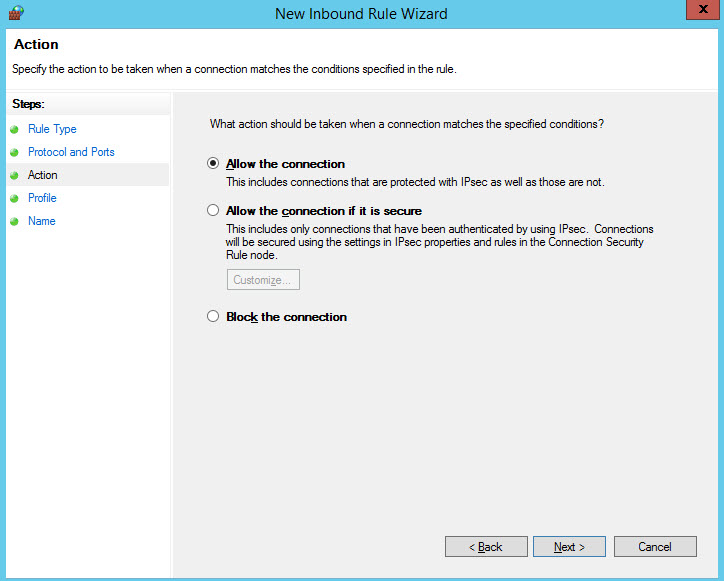
- On the Profile page, select to apply the rule to: Domain, Private, Public.
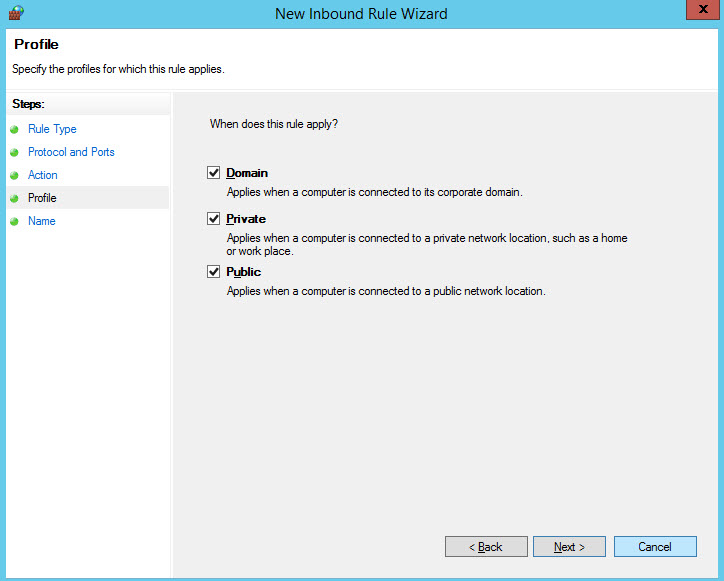
- On the Name page, input the name rule then click Finish