Errors and solutions
There might be many reasons why an installation might fail especially when setting up Safewhere Identify in complex networks. Some details can be found in the Configurator log files. These log files are, by default, located at the folder C:\IdentifyLogs\
The following sections are a few recommendations for handling common errors:
Server Error on Accessing New Tenant Site
Situation: After installing a new tenant, you try to access it and get an "Internal Server Error" of the type below:
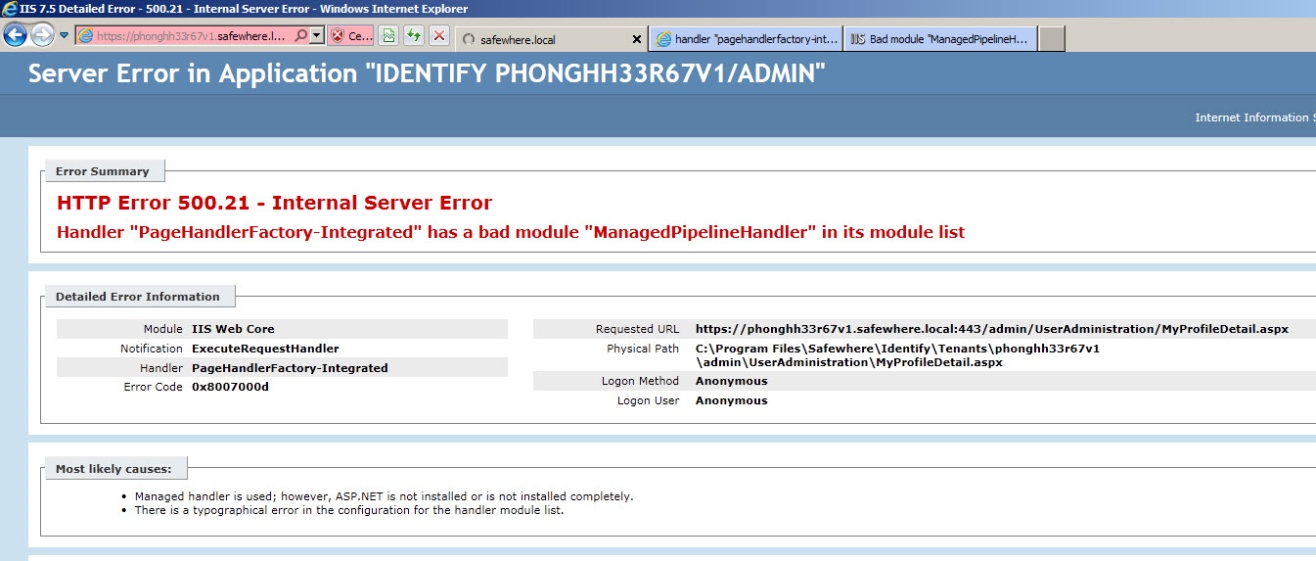
Possible solution: Run aspnet_regiis.exe - i from the command-line tool as specified below:
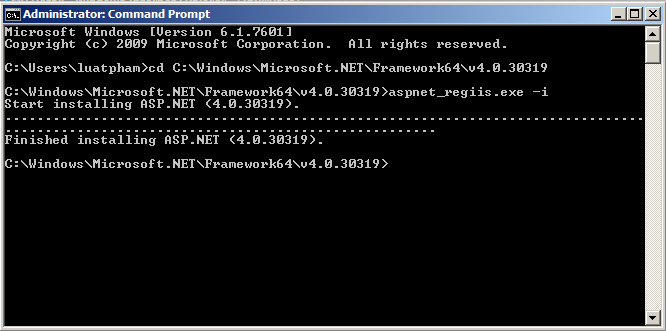
ASP.NET Version 2.0 Session State not installed
Situation: After installing a new tenant - with one server for Safewhere Identify site and one for database - you try to access it and get an "Internal Server Error" of the type below:
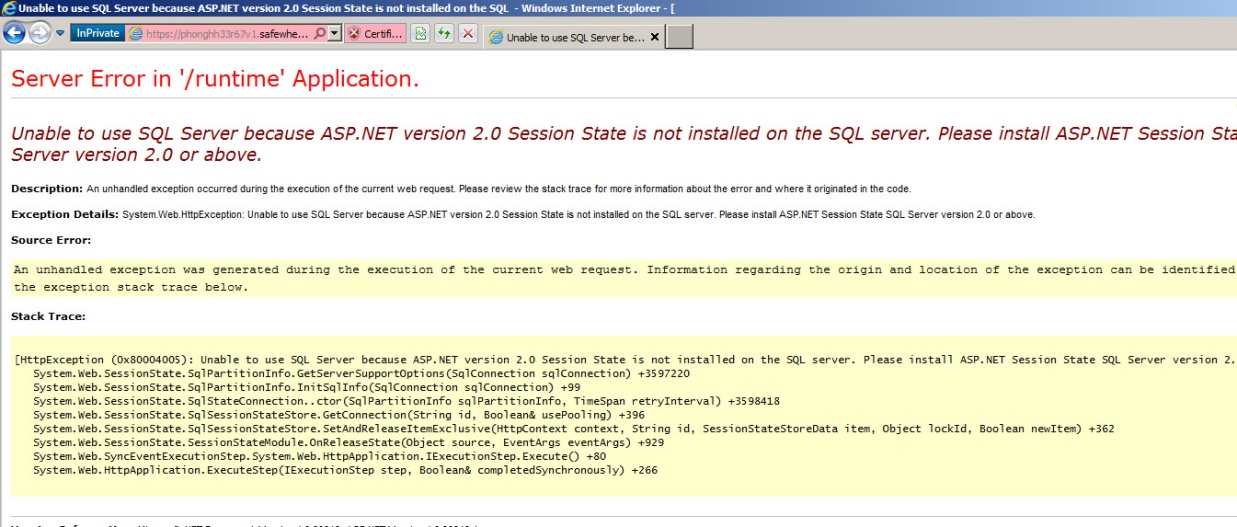
In this instance, we use SQL Session State.
Possible solution: You need to access the database server and execute the command shown below:
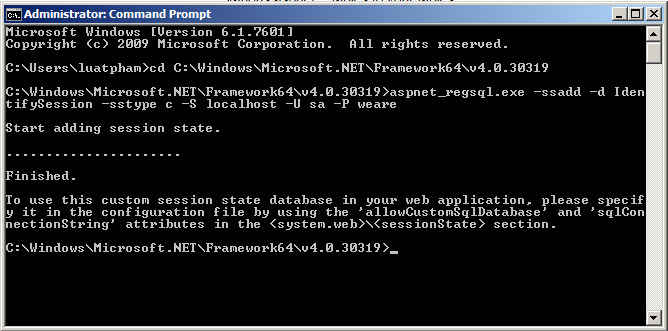
Windows Server 2012 Error: HTTP Error 500.19 - Internal Server Error (1)
Situation: If you get a problem similar to below after installing on Windows 2k12, you need to unlock handlers.
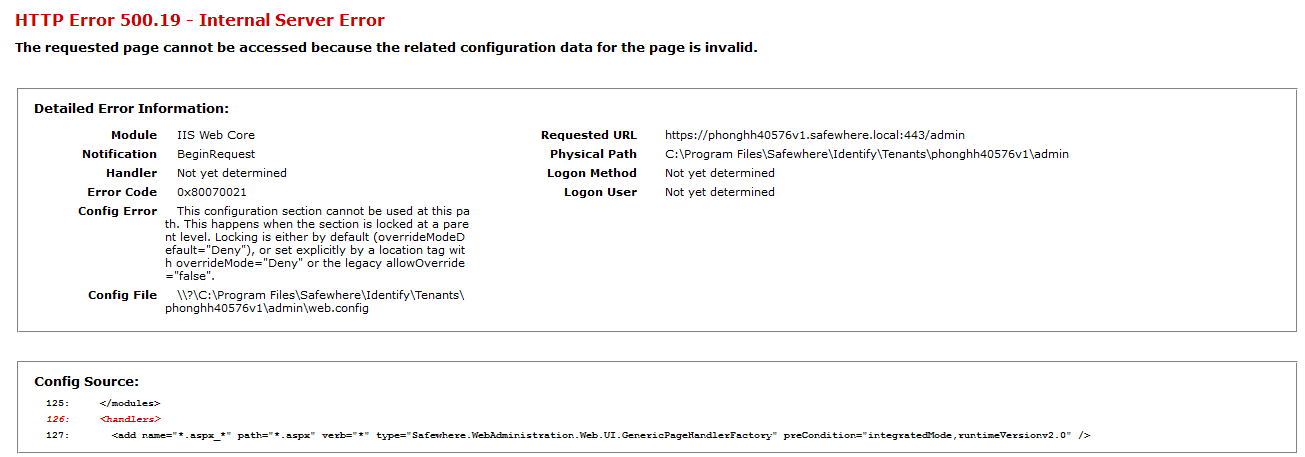
Possible solution: You need to unlock handlers. This can be done by executing the following command using the server’s command prompt:
%windir%\system32\inetsrv\appcmd.exe unlock config -section:system.webServer/handlers
More information is available at https://stackoverflow.com/questions/9794985/config-error-this-configuration-section-cannot-be-used-at-this-path
Alternatively, you can solve this problem using the next solution.
Windows Server 2012 Error: HTTP Error 500.19 – Internal Server Error (2)
Situation: If you get a problem similar to below after installing on Windows 2k12, then you need to solve it via IIS.
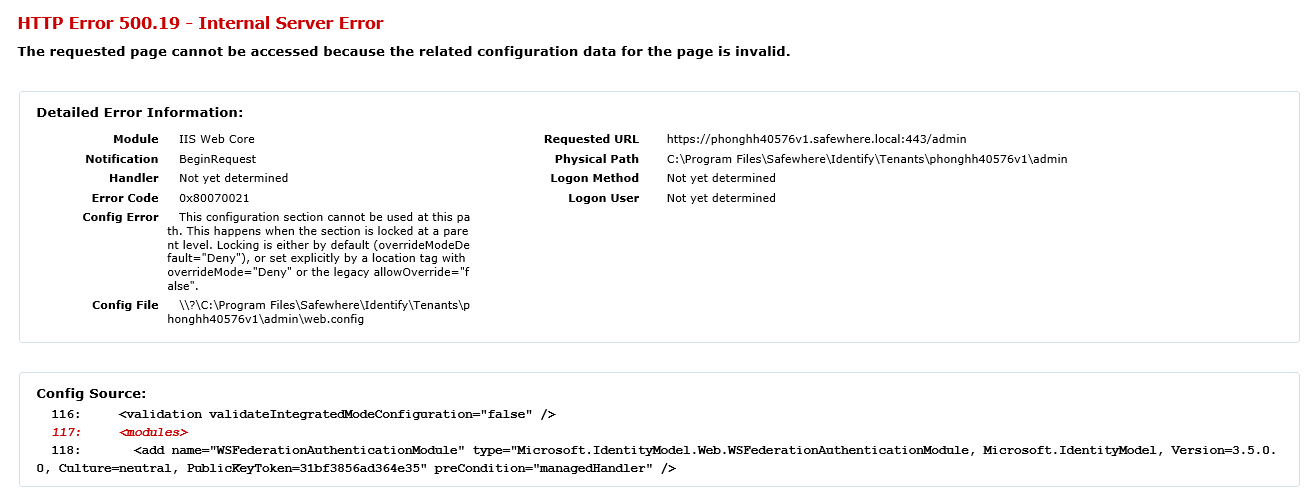
Possible solution: In the features dialog box for Windows Server 2012, click Internet Information Services and then click World Wide Web Services. On server roles, click Application Development to enable the necessary features.
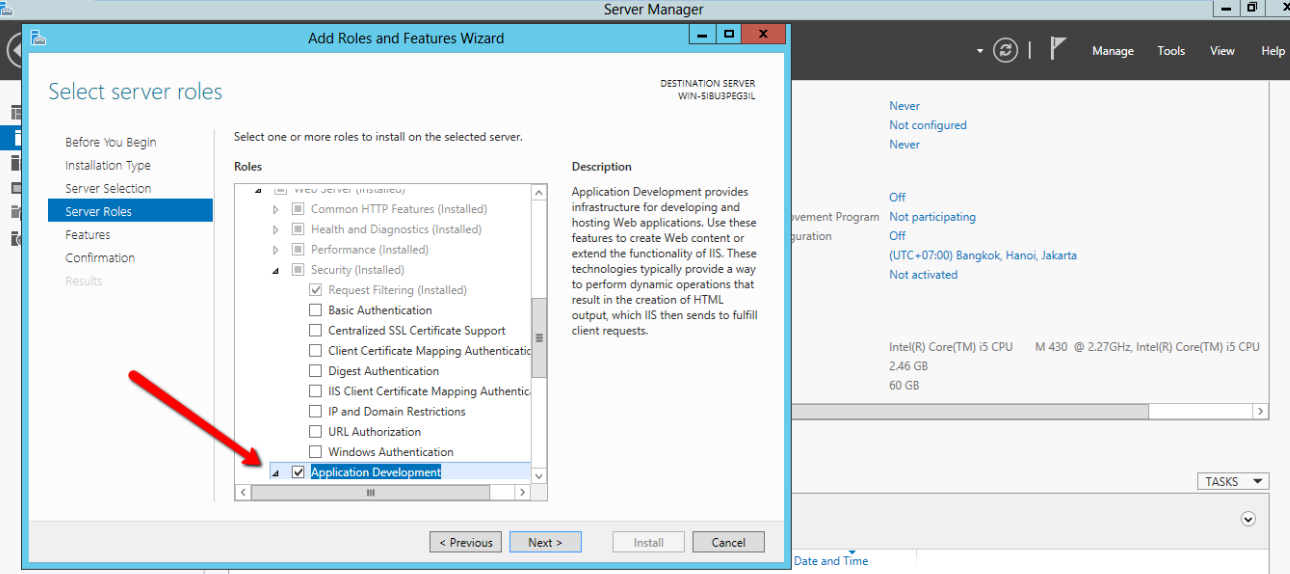
Note that the prior issue can also be solved with this solution
Windows Server 2012 Error: Session State Exception
Situation: If you get a problem similar to below after installing on Windows Server 2012, then you need to perform changes on the database server to solve the problem.
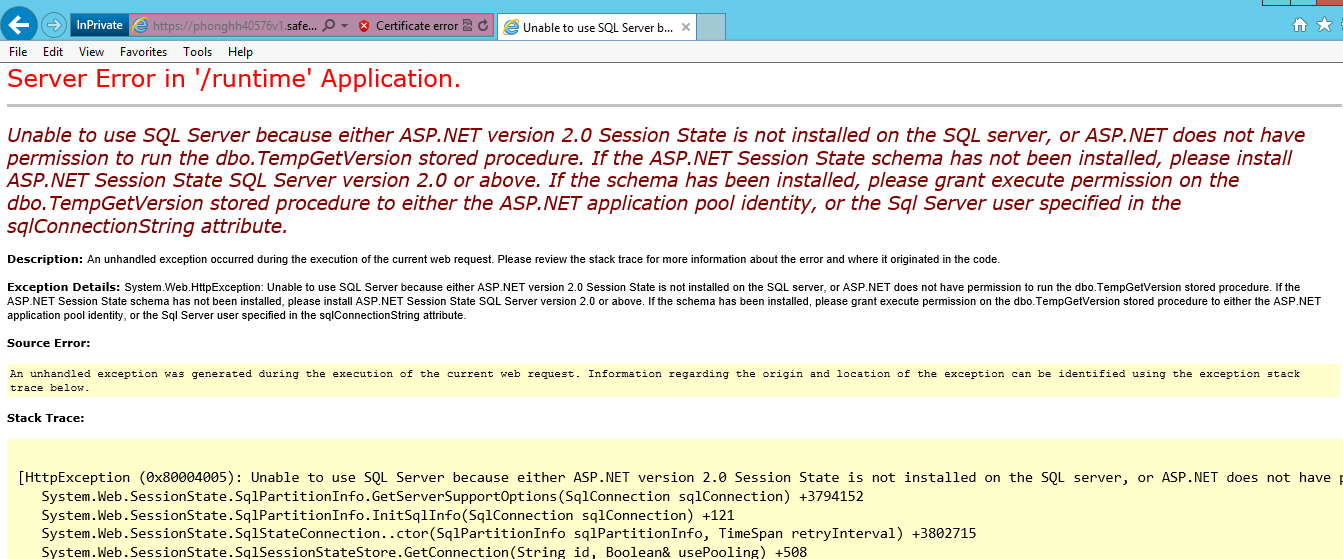
Possible solution: To solve it, you need to access the database server and execute a command like below:
aspnet_regsql.exe -ssadd -d <Your Database> -sstype c -S <Server> -U <Username> -P <Password>
For example :
aspnet_regsql.exe -ssadd -d IdentifySession -sstype c -S localhost -U peter -P qwerty1234