Certificates
This tab enables the user to manage the server certificates from the client side.
Certificate list
Review the certificates in the following stores: CurrentUser/My, LocalMachine/My, and Local database store certificates. To do this, go to the Settings > Certificates tab. The Search feature allows users to find certificates by Thumbprint or Subject within a specific store location.
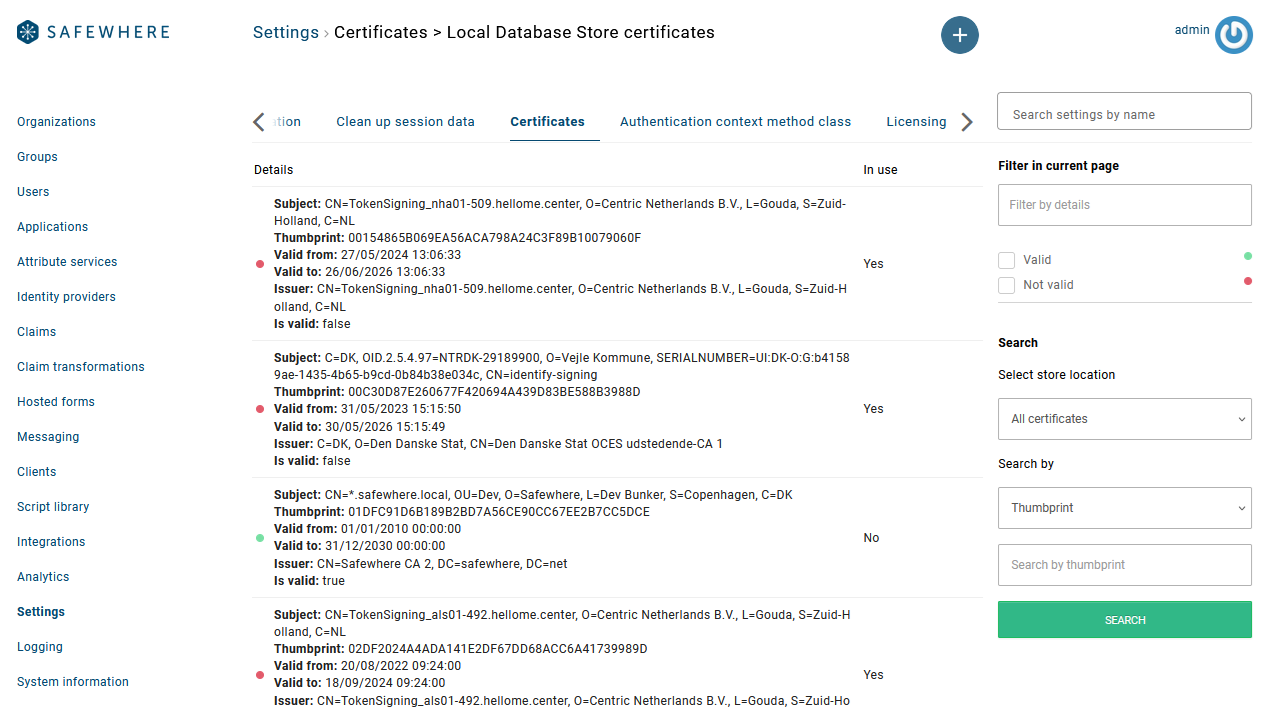
Review the individual certificate information by clicking on a specific certificate.
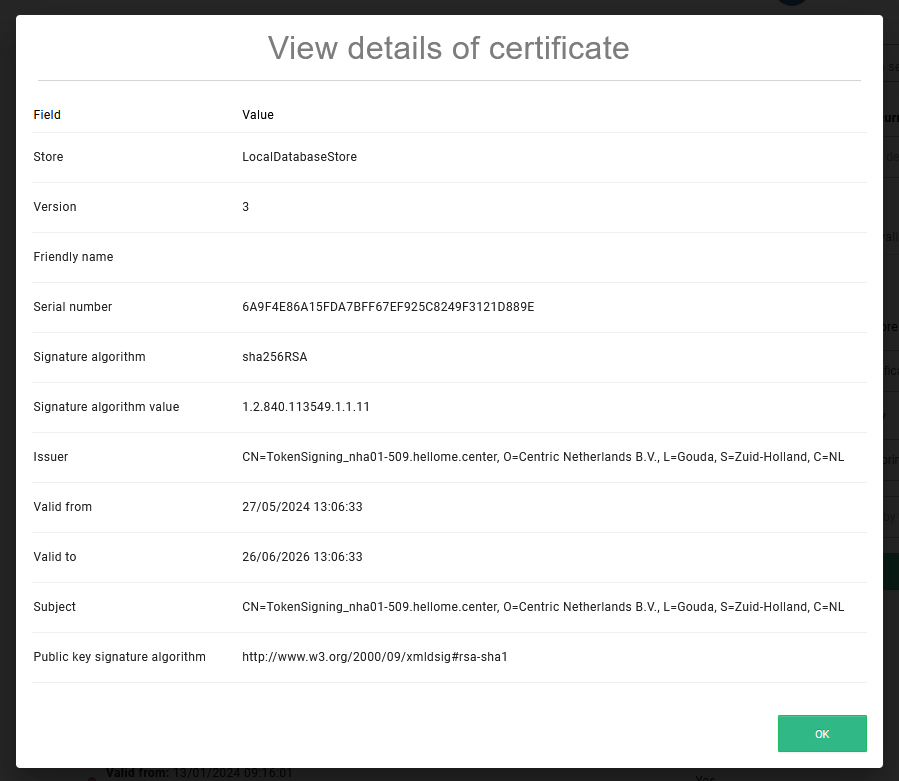
Import certificates
To import a certificate into the server store, press the (+) button and select Import a certificate.
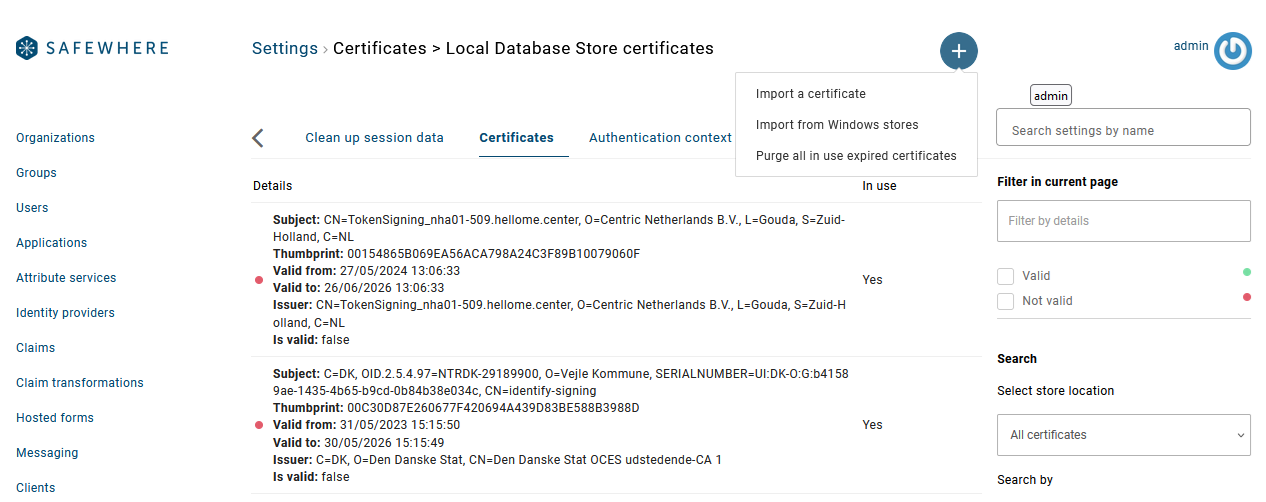
The user needs to select a certificate file (in one of the supported formats listed on the Import form) and choose a store before importing.
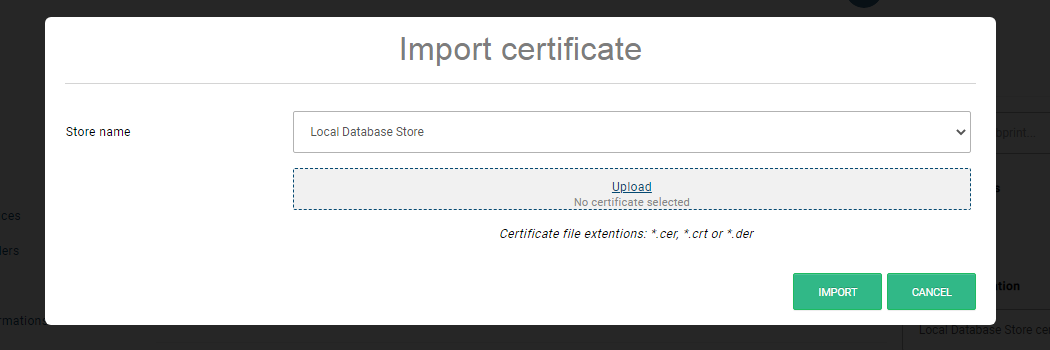
For a private certificate, the user must enter the password and can configure additional options as needed.
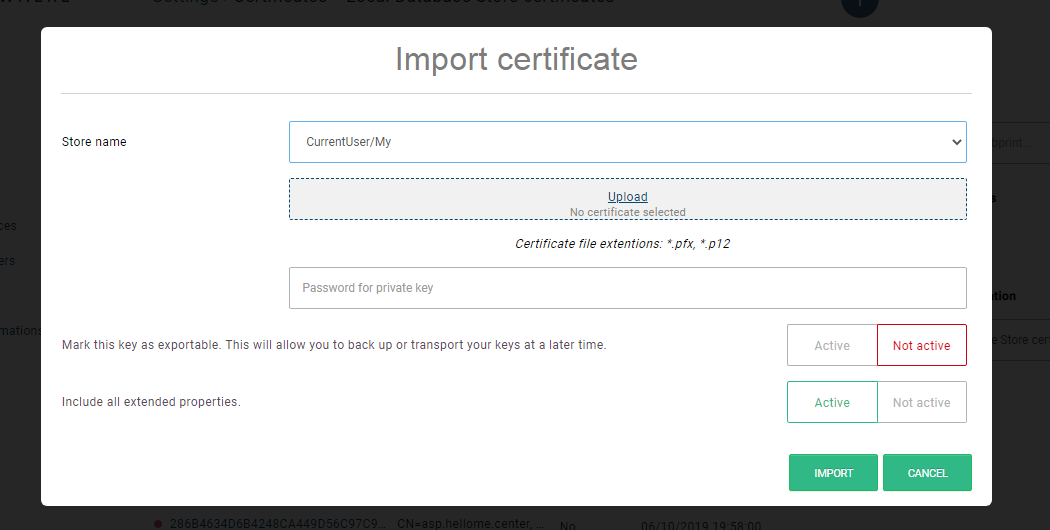
The user can also choose to import all certificates from the LocalMachine\TrustedPeople certificate store into the local database store with a single click using Import from Windows store.
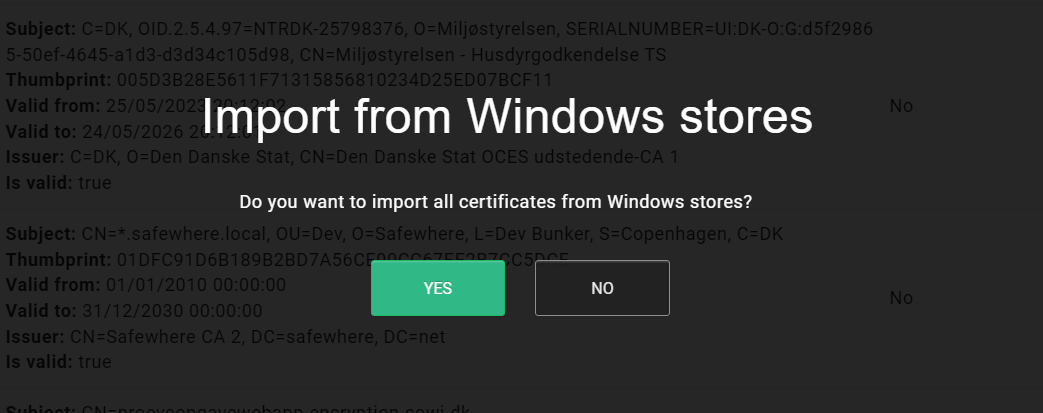
In addition, the user can update the certificate used for Identify on other pages - Applications, Identity providers, Settings, and Settings > LDAP Web Services - by clicking the choose existings button and selecting the appropriate certificate from the list. Filtering functions here as it does on the Certificates list.
Purge all in use expired certificates
The Certificate list allows users to purge all expired certificates stored in the database. This can be done by pressing the (+) button and selecting Purge all in use expired certificates.
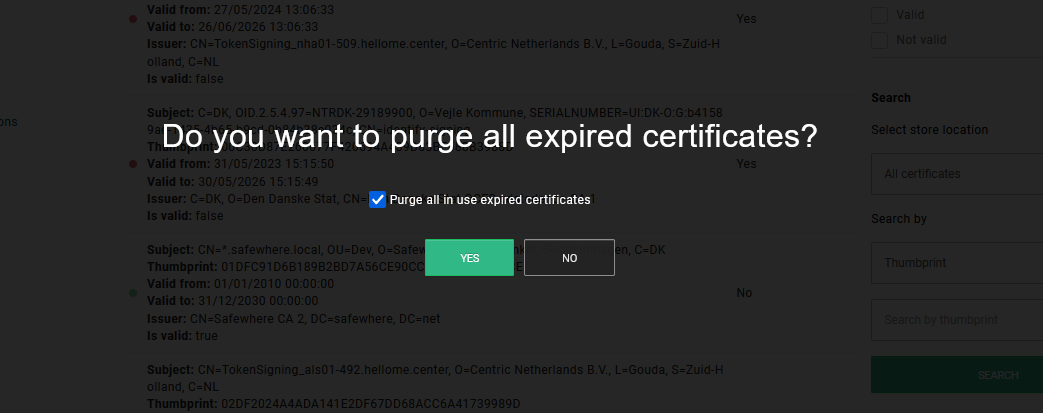
You can choose to purge all expired certificates in use by checking or unchecking the **Purge all in use expired certificates ** checkbox.
Note: Selecting Purge all in use expired certificates enhances performance by skipping the "in use" verification for each expired certificate during the deletion process.