Use Gmail as your SMTP Server on Identify when it's using 2-step verification
For the sake of enhancing security, your Google account can use two-factor authentication, also known as 2-step verification. When enabled, you must log in to Gmail with both your password and your phone. This prevents hackers who obtain your password from accessing your account because they won't receive the security code sent to your phone. You can go to https://myaccount.google.com/security to verify your Google account:
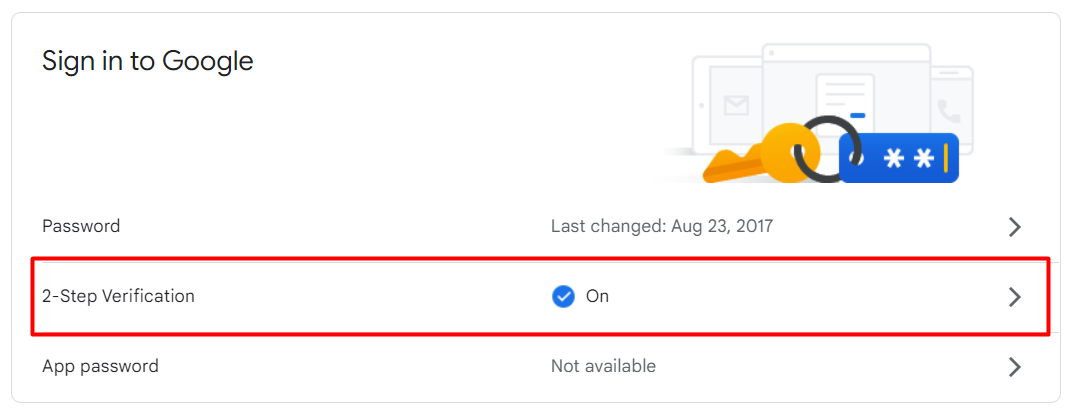
As a result, when you want to configure Identify to use your Gmail account to send emails out-e.g., reset password emails-you need to configure what Google calls an app password.
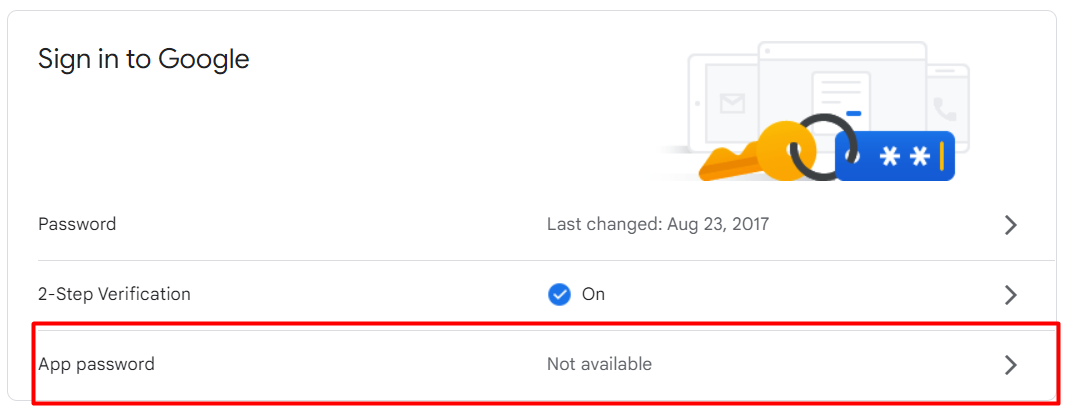
Click the App passwords button and you will see a screen where you can set one up:
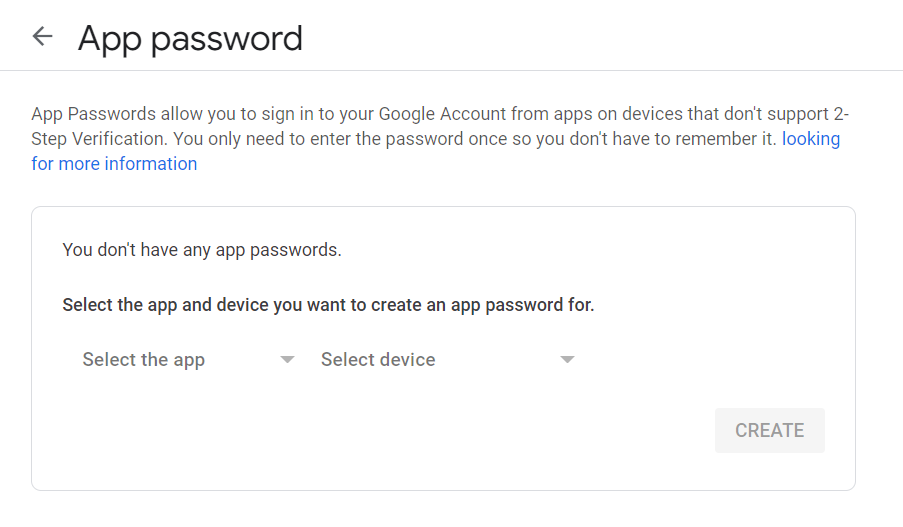
From the Select the app drop-down list, choose Mail. From the Select device drop-down list, select Other (custom name).
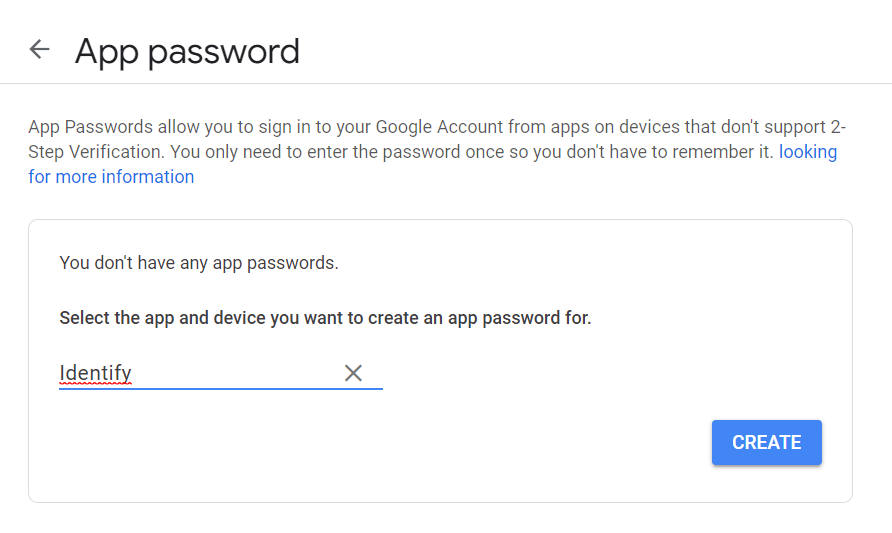
Enter a name (I use "Identify", but it can be any name you like) and click the Generate button. You will see something similar to the following:
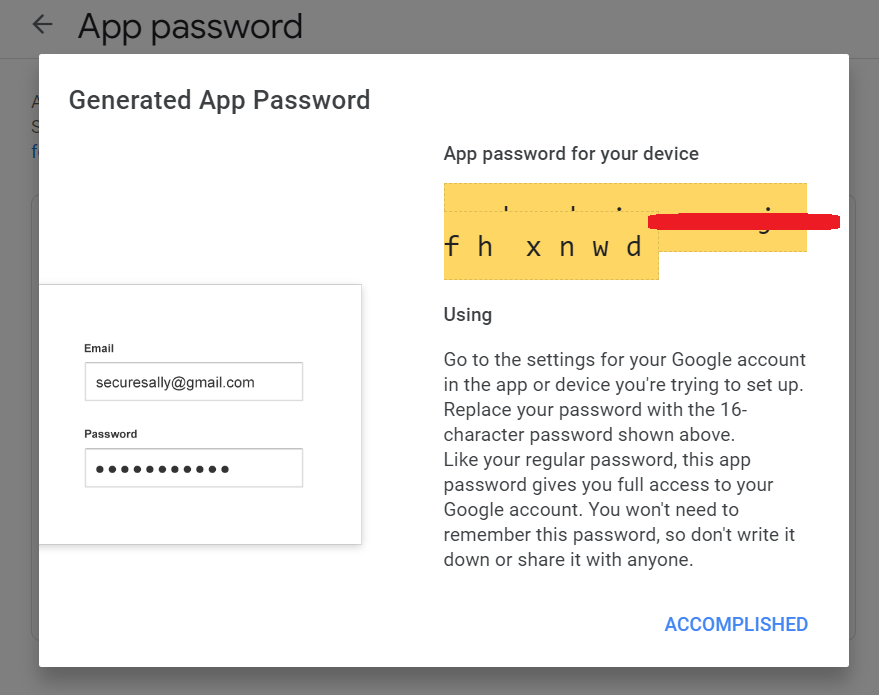
Log in to Safewhere Adminv2, go to the Messaging/Gateways to create your Gmail email server:
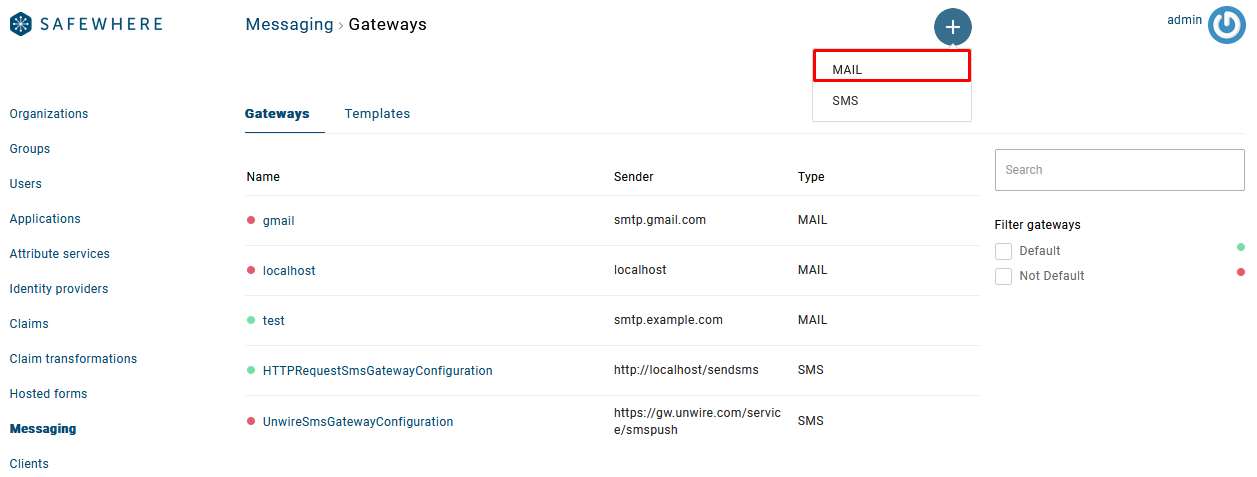
Enter the previously generated password in the Password field:
