Installer
The Installer sets up the Safewhere PasswordReset Configurator.
When the installer is launched, it will perform a pre-installation check to see if a previous version of PasswordReset exists. If a previous version exists, a message saying that "The prior version of PasswordReset will be uninstalled" will be presented.
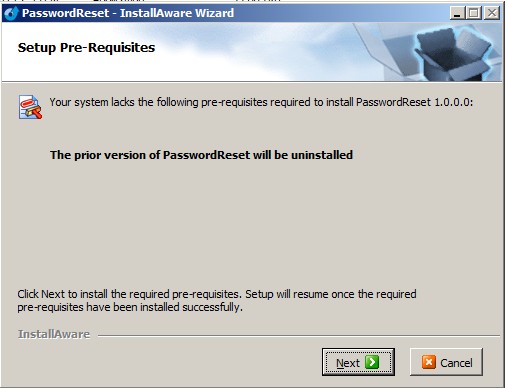
Click 'Next' to remove the previous version.
Once the removal is complete, proceed to the next step.
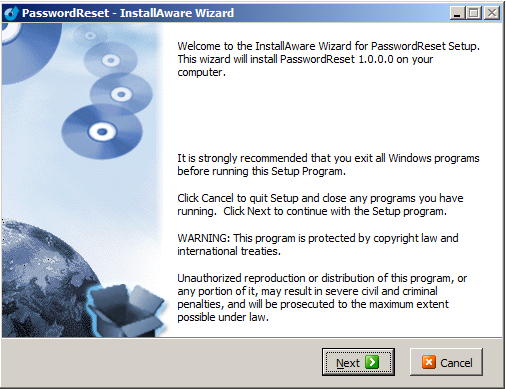
Accept the 'End User License Agreement' by ticking the checkmark at the bottom.
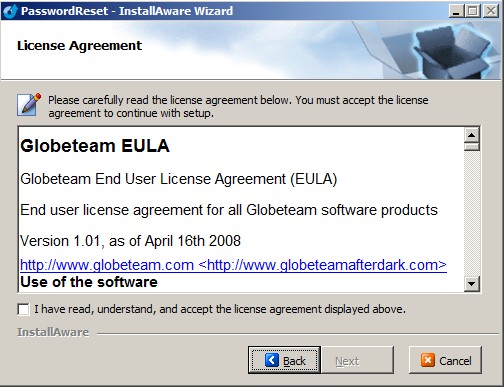
Notice that the 'Next' button will not be enabled before you have ticked the checkmark.
Supply your name as well as the name of your company.
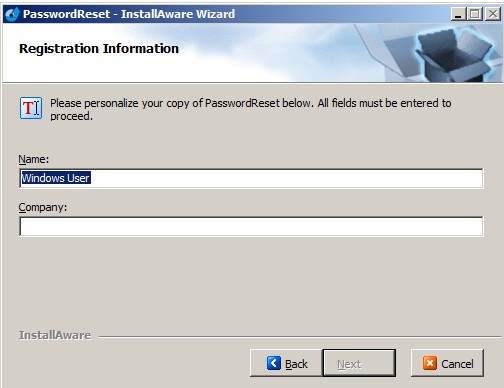
Select the folder on your server where PasswordReset files will be located.
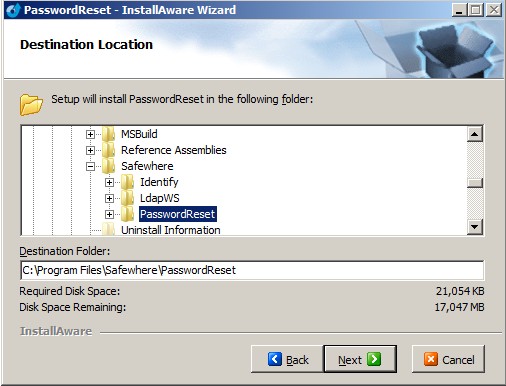
The default location should work perfectly for most companies, so keep this unless your company has some specific requirements in this regard.
Installer asks to specify a name for the Start Menu group (the name of the system as presented in the Windows Start Menu) as well as decide which users should have access to the PasswordReset system.
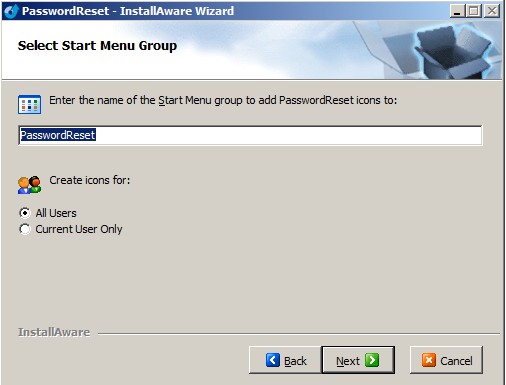
After specifying this, the system will be ready to install PasswordReset on your server.
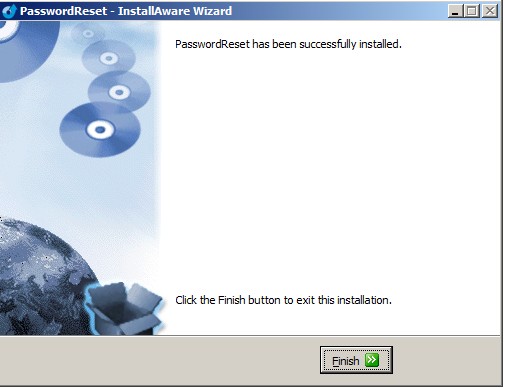
You are now ready to set up PasswordReset tenants. The Configurator will be launched after clicking the 'Finish' button. Otherwise you can launch the Configurator from Start > PasswordReset > PasswordReset.
After installation, the PasswordReset Configurator will be available from the start menu. It will allow you to set up the PasswordReset tenants (aka web sites).